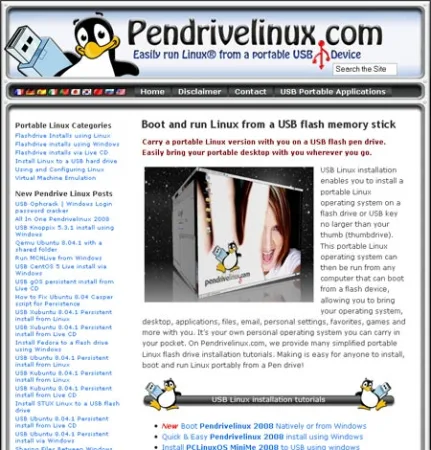Alltel HTC PPC 6800 phones ship with internal GPS functionality disabled by default. However, the HTC PPC6800 contains a chipset that supports GPS. The Alltel wireless carrier has simply chosen not to include necessary GPS drivers with their phones. It is possible to get the HTC PPC6800 internal GPS chipset fully functional and working and simply requires installing the essential drivers to turn on the internal GPS features. The GPS on these HTC 6800's uses the 911 service to track your location. So of course this option must be turned on under your phone settings in order for tracking to work.
How to Enable GPS on the Alltel HTC PPC 6800:
NOTE: No warranty is being offered for the following information. Continue at your own risk!
Make sure that your Alltel HTC 6800 has been flashed to HTC ROM version 3.35.671.9 before proceeding. You can download the ROM from HTC.
- Download Google Maps and install to your phone (Used later to verify GPS works)
- Download EnableGPS.zip to your computer and unzip it
- Copy the EnableGPS folder to your phone using activesync
- Using your phone, open up File explorer and navigate to the EnableGPS folder
- Click and run each file in order (they are numerically labeled 1-4)
- After you have finished running each file in order, power off your phone and power it back on (or use soft reset)
- Once your phone is up and running again, navigate to Start -> Settings and click the Phone icon
- Click the Services tab, Select Location Settings and then click the Get Settings button. Ensure that 911 service is ON (box checked)
- Start up Google maps and navigate to Menu -> Use GPS
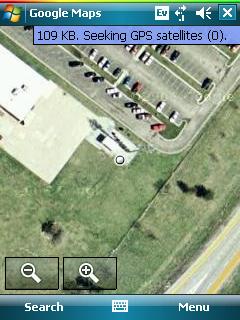
If GPS is active and working, and a blue text box will display “Seeking GPS Satellites” in the upper right hand corner of the screen. Eventually it will lock on to the Satellites in your area. You will most likely need to be outdoors to get a lock on the satellites in your area.