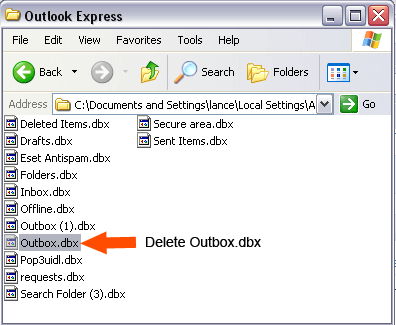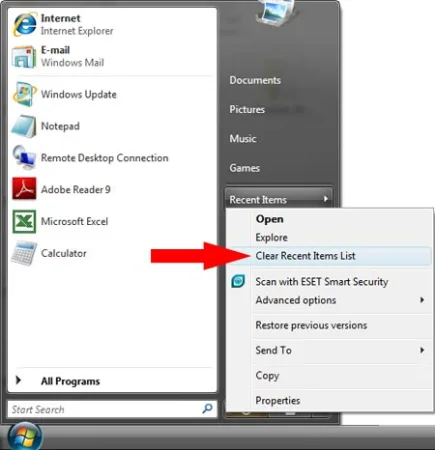Are you looking to change your Windows product key in order to activate Windows? There are two simple ways you can do this. You can easily change Windows product keys via the activation shortcut in the Settings menu or you could also use the command line to do this very quickly. In the following simple solution, I cover both approaches.
Changing Windows 10 or 11 Product key
This method should work for both Windows 10 and Windows 11 products:
- Press Win + I to open Windows Settings.
- From the Find a setting search box, type "Activation".
- From the results, select "Activation settings".
- Click on Change to Change product key.
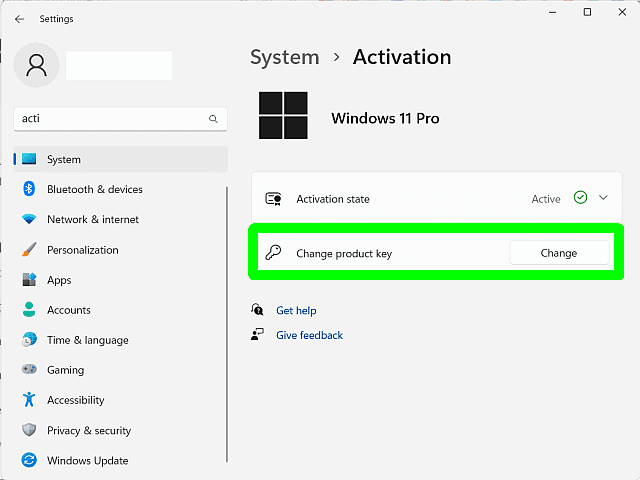
- Enter the new product key and click "Next."
- Follow the on screen instructions to complete the activation process.
Change Windows Product Key from Command Line
- Press Win + R, type "cmd" and then click OK to open a command prompt.
- To remove the current key, type the following and press Enter:
slmgr /upk
- Then to Install a new key, (replacing your-new-product-key with your actual product key):
slmgr /ipk your-new-product-key - Finally, to activate Windows after changing your product key:
slmgr /ato
Once activated, you should see a confirmation message.
Enjoy! ;)