The 500 Internal Server Error in XAMPP can be frustrating, one moment your local sites are running fine, and the next, nothing loads. This error means Apache can't complete the request due to a configuration, module, or script issue.
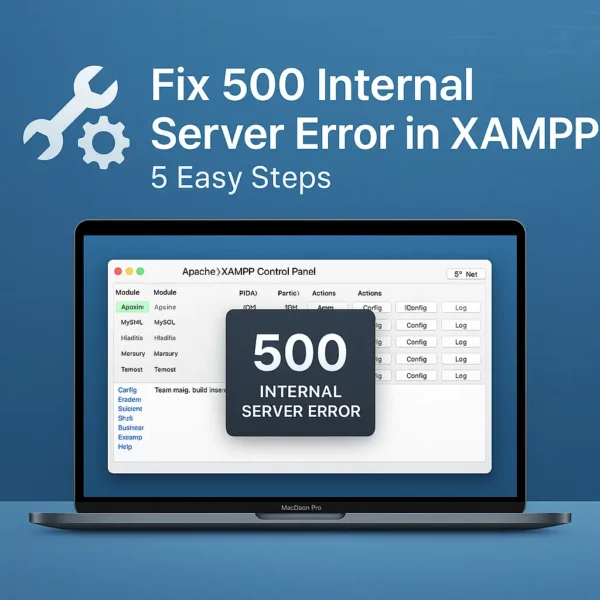
Luckily, the fix is usually straightforward. Here are 5 easy steps you can follow to get your XAMPP server back online.
1. Check and Remove the .htaccess File
After moving or upgrading XAMPP, the .htaccess file in the /xampp/htdocs/xampp/ directory can cause conflicts.
- Navigate to:
/XAMPP/htdocs/xampp/
- Rename or delete the .htaccess file.
- Restart Apache from the XAMPP Control Panel.
- Visit http://localhost to test.
2. Enable Required Apache Modules
Some CMS or frameworks need specific Apache modules to process requests correctly.
- In XAMPP Control Panel, click Config → Apache (httpd.conf).
- Ensure these lines are uncommented (remove the
#if present):LoadModule rewrite_module modules/mod_rewrite.so LoadModule headers_module modules/mod_headers.so
- Restart Apache.
3. Check Apache Error Logs
Error logs give you clues about the problem.
- Logs are stored at:
/XAMPP/apache/logs/error.log
- Open the file and look for recent entries.
- Fix any missing files, incorrect paths, or syntax errors mentioned.
4. Verify PHP Code
A broken PHP script can trigger a 500 error.
- In php.ini, set:
display_errors = On
- Restart Apache.
- Reload your page, the actual PHP error should now display.
5. Check File Permissions (Linux/macOS)
If running XAMPP on Linux or macOS, make sure permissions are correct:
- Folders:
755 - Files:
644 - Apache user should own the project directory.
💡 Pro Tip: After moving XAMPP, update any absolute paths in httpd-vhosts.conf or .htaccess that still point to the old location.