The following simple custom WordPress login page solution is for those of you who want to customize and further beautify the Login screen, tailoring it to your sites look and feel. You might want to do this if you have a lot of registered members and don't want them to get bored with the default Login window. If you are logging into multiple sites, making this modification can help differentiate your sites, making it easier to keep track of which one your logging into.
Changing the Logo or image on the WordPress Login and Registration Screen is not very complicated and really only requires that you edit two image files. The rest of the information can be edited from the wp-login.php file.
Making a Custom WordPress Login Page
- Download the zip containing the two image files needed for the new Login image.
- Add any custom text (I.E.Sitename) to the top of the login-bkg-tile.webp image using an image editor like paint or photoshop.
- FTP to your server and upload the two image files to your /wp-admin/images/ directory. Replacing the old images when prompted.
- Go to the login page of your WordPress site: http://yoursite/wp-admin/ and you should be presented with the new login screen created by our custom images.
If you would like to remove the WordPress.org linkback from the WordPress Login Page, I have included a new wp-login.php file which replaces the WordPress.org linkback with your sites wp-admin link. Just replace the original wp-login.php located at the root folder of your site with the new one and you're set.
My Customized WordPress Login
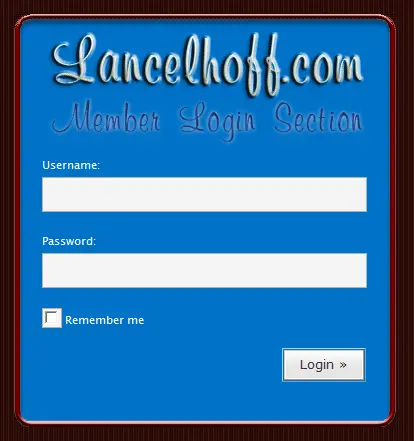
Note: You may have to refresh your browser F5 to see the new custom WordPress login page.