Easily Blocking Google AdSense Ads in Firefox (Text + Image Ads): There are times when you might want to start blocking Google AdSense ads in Firefox, preventing text and image-based advertisements from displaying in your browser. For example:
- You're a website owner or AdSense publisher performing site maintenance and want to avoid accidental clicks on your own ads.
- You want a cleaner browsing experience without being distracted by ads.
- You have a slower internet connection and want to speed up page loading by removing ad content.
Whatever the reason, Firefox makes it easy to block Google Ads using a free browser extension. This step-by-step tutorial explains how to block AdSense ads in Firefox quickly and easily.
How to Block AdSense Ads in Firefox
Here's how to block AdSense ads using Firefox + Adblock Plus:
- Install Firefox:
If you don't already have it, download Firefox and install it on your device.
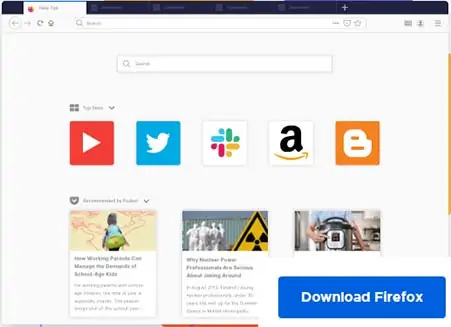
- Install Adblock Plus:
Visit the Mozilla Add-ons page and add Adblock Plus to Firefox. It's a powerful content blocker used to filter and remove ads from web pages. - Restart Firefox:
After installation, restart the browser to ensure Adblock Plus is activated. - Access Adblock Plus Settings:
Click the menu (☰) in the upper-right corner of Firefox → Add-ons and Themes → Extensions → Click Settings next to Adblock Plus. - Add a Custom Filter to Block AdSense:
In the Adblock Plus settings, manually add this custom filter rule to block Google AdSense servers:
http://*.googlesyndication.com/*
Once added, Adblock Plus will block Google AdSense ads (text and images) across most websites. You'll enjoy a cleaner, ad-free browsing experience, and if you're a publisher, you can avoid accidental ad clicks while working on your own site.
Alternative Methods to Block Google AdSense Ads
You can also block ads in Firefox using the following alternate methods:
Using uBlock Origin
uBlock Origin is a highly efficient ad blocker that uses fewer system resources than some alternatives. Here's how to block AdSense ads with it:
- Install uBlock Origin:
Go to the official add-on page and install it in Firefox. - Open Dashboard Settings:
Click the uBlock Origin icon in your toolbar → Click the Dashboard (gear icon). - Add a Custom Filter:
Under the My filters tab, paste:
||googlesyndication.com^
Click Apply changes to block Google AdSense ads.
Using Ghostery
Ghostery focuses more on privacy and tracker blocking, but it can also block ads in firefox:
- Install Ghostery:
Add Ghostery to Firefox from the Mozilla add-on store. - Complete Initial Setup:
Choose your blocking level (e.g., "Enhanced Anti-Tracking" or "Block Ads and Trackers"). - Manually Block Trackers:
Click the Ghostery icon in the toolbar and block trackers related to Google Ads (e.g., Google AdSense, DoubleClick).
While Ghostery may not be as aggressive as uBlock Origin or Adblock Plus when it comes to cosmetic filtering, it's ideal for users who prioritize tracker blocking and privacy.
Frequently Asked Questions
Can I block AdSense ads in Firefox without using Adblock Plus?
While Adblock Plus is the simplest option, alternatives like uBlock Origin also work. You can also try Firefox's Enhanced Tracking Protection, though it may not block all Google ad domains.
Will blocking AdSense ads affect website functionality?
Most websites will continue to function normally. However, some sites detect ad blockers and may display warning messages or restrict access to content.
Can I block AdSense ads temporarily and turn them back on?
Yes. Adblock Plus and similar extensions allow you to pause blocking or disable it on specific websites. You can also remove or toggle custom filter rules at any time.
Final Thoughts on Blocking Ads in Firefox
Whether you use Adblock Plus, uBlock Origin, or Ghostery, there are several reliable options for blocking ads in Firefox. Each tool has its strengths, Adblock Plus is easy to use, uBlock Origin is lightweight and powerful, and Ghostery prioritizes privacy. Choose the one that fits your needs and enjoy a faster, less cluttered browsing experience. Just remember, many websites rely on ads for revenue, so consider supporting your favorite content creators by disabling ad blocking on trusted sites.