YouTube with Timestamp video sharing on Social Media. Looking to share a specific part of a YouTube video on platforms like Facebook, Twitter, or LinkedIn? Adding a YouTube timestamp to your video URL lets you direct viewers to the exact moment that matters, whether it’s a highlight, tutorial step, or key takeaway. In this updated 2025 guide, we’ll show you how to share YouTube videos with timestamps across all major social media platforms, improve click through rates, and keep your audience engaged from the first second they watch.
What is YouTube and Why Are Timestamps Useful?
YouTube is the world’s largest video-sharing platform, offering content creators a place to upload, share, and engage with a global audience. Whether it's a music video, educational tutorial, or product demo, YouTube makes it easy to reach users worldwide. However, not every viewer wants to watch an entire video. That’s where YouTube timestamps come in. They allow you to skip directly to a specific section—saving time and boosting relevance.
What is a YouTube Timestamp?
A YouTube timestamp is a time marker embedded in the video link that starts playback at a specific point in the video. This is especially helpful for long-form videos where only a particular segment is relevant. Timestamps are formatted as: &t=XmXXs in a regular YouTube URL. For example:
https://youtu.be/4kBoLVvoqVY&t=2m15s
This link starts the video at 2 minutes and 15 seconds.
How to Share a YouTube Video with a Timestamp
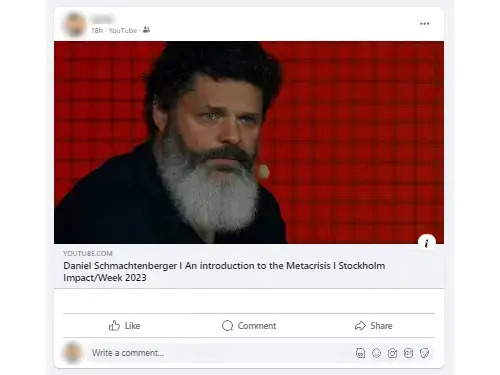
To share a timestamped YouTube video on social platforms, follow these simple steps:
- Open the YouTube video you want to share.
- Pause the video at the desired start time.
- Right-click on the video and select "Copy video URL at current time" OR manually add
&t=XmXXsto the end of the URL. - Paste the modified URL into your post or comment on Facebook, Twitter, LinkedIn, etc.
- Include a brief caption to give viewers context about what they’ll see.
Example YouTube with Timestamp Shared URL
https://youtu.be/4kBoLVvoqVY&t=4m10s
How to Embed a YouTube Video at a Timestamp
If you’re embedding a YouTube video into a blog post or website (like WordPress), use the start parameter in the embed code:
<iframe src="https://www.youtube.com/embed/4kBoLVvoqVY?start=250" width="560" height="315" frameborder="0" allowfullscreen></iframe>
In this example, start=250 begins playback at 4 minutes and 10 seconds (4×60 + 10).
Platform Specific Support for YouTube Timestamps
- Facebook: Automatically embeds YouTube videos and respects the timestamp.
- Twitter (X): Recognizes timestamped links and allows instant playback at that moment.
- LinkedIn: Embeds timestamped YouTube videos and starts from the set time.
- Reddit: Supports embedding with timestamps in posts and comments.
- WordPress: Add
startto the embed code as shown above. - Instagram: No direct support. You can include timestamped links in your bio or Stories (with “Link” sticker).
- Pinterest: No timestamp control. Upload video pins or link externally.
Live Example: Embedded YouTube Video with Timestamp
Why Use Timestamps When Sharing YouTube Videos?
- Boost Engagement: Viewers are more likely to watch when content is relevant right away.
- Highlight Key Moments: Perfect for tutorials, interviews, speeches, and reviews.
- Enhance User Experience: Saves your audience time and frustration.
- Improve Click-Through Rates (CTR): Timestamped previews tell users exactly what to expect.
SEO Tip:
When sharing or embedding timestamped videos, always include descriptive text or captions containing target keywords. This improves visibility on search engines and helps content rank for featured snippets (e.g., "how to start YouTube video at specific time").
Frequently Asked Questions about YouTube Timestamps
What is a YouTube timestamp?
A YouTube timestamp is a specific point in a video, marked by time, that you can link directly to. When someone clicks the timestamped link, the video will begin playing from that exact moment, rather than the beginning. This is helpful when you want to share a highlight, tutorial step, or important moment.
How do I add a timestamp to a YouTube video link?
You can add a timestamp to a YouTube URL manually by appending &t=XmXXs to the end of the link. For example, to start a video at 2 minutes and 30 seconds, the link would look like: https://youtu.be/VideoID&t=2m30s. Alternatively, right-click on the video and choose “Copy video URL at current time.”
Which social media platforms support YouTube timestamps?
Most major platforms such as Facebook, Twitter (X), LinkedIn, and Reddit support timestamped YouTube URLs. When you paste a timestamped link, the video preview will begin at the specified time. However, platforms like Instagram and Pinterest do not support timestamp embedding directly within posts—you’ll need to direct users via bio or Stories.
Can I embed a YouTube video with a timestamp in WordPress?
Yes. To embed a YouTube video at a specific start time in WordPress, use the iframe embed code and add a start parameter in seconds. Example:
<iframe src="https://www.youtube.com/embed/4kBoLVvoqVY?start=250" width="560" height="315" frameborder="0" allowfullscreen></iframe>
This example starts the video at 4 minutes and 10 seconds (250 seconds).
Why use timestamps when sharing YouTube videos?
Using timestamps makes your shared content more focused and viewer-friendly. It reduces viewer drop-off by taking them directly to the content that matters, increases engagement, improves watch time, and helps convey precise information—especially useful for tutorials, demos, webinars, and reviews.
Final Thoughts
Sharing YouTube videos with timestamps in 2025 is easier than ever. Whether you're highlighting a funny clip, a product feature, or a specific tutorial step, timestamps help you share smarter, and help your audience enjoy more focused content. If you found this guide helpful, feel free to bookmark it, share it on social media, and help others learn how to share YouTube videos more effectively!
If you found this post interesting, you might also want to check out how to add a YouTube Video to WordPress