Are you looking to disable startup programs? Also commonly referred to as software applications or scripts that automatically launch when Windows starts up. These programs can be added by the user, or they can be pre-installed by the operating system or other software.
Startup programs can provide a variety of useful functions, such as starting up essential system services, launching frequently used applications, or providing quick access to important data or settings. However, too many startup programs can slow down the startup process and overall system performance.
To manage startup programs in Windows, you can use the Task Manager or System Configuration tool. In Task Manager, you can see a list of all the programs that are set to launch at startup, and you can disable or enable them as needed. In System Configuration, you can also manage startup programs, as well as other system settings, such as boot options and services.
How to disable Startup Programs on Windows
To disable startup programs on Windows, follow these steps:
- Press Ctrl + Shift + Esc to access the Task Manager.
- Click on the "Startup" tab in the Task Manager.
- You will see a list of programs that start automatically when your computer boots up. To disable a program from starting up automatically, right-click on it and select "Disable".
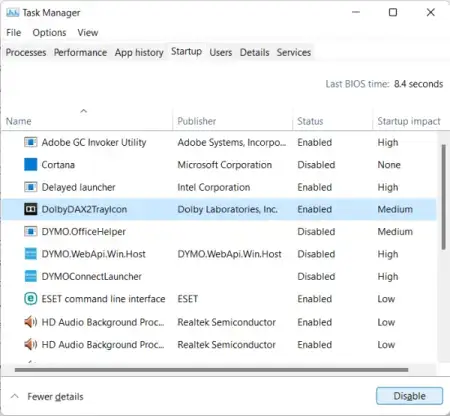
- Repeat this process for all the programs you want to disable.
- Once you have disabled all the programs you want, close the Task Manager and restart your computer.
After your computer restarts, the programs you disabled should no longer start automatically when you boot up your computer.