How to Downgrade from Gingerbread to Froyo (Droid X). There are many people, including myself, that do not like the Gingerbread Android release. In the following simple solution, I'll show you how I reverted back to Froyo, after upgrading my Droid X to Gingerbread. This entire process can be accomplished without rooting your phone. My Droid X phone was updated to Gingerbread using the OTA update, and I reverted back without any issues, and without rooting.
WARNING: Absolutely no warranty is being offered for this information. By proceeding, you accept full responsibility and agree not to hold me accountable for anything that might happen to your phone or PC, including but not limited to damages, loss of use, or repair/recovery costs that you might incur.
Additional Notice: Upon completion, your phone should be returned to out of the box condition with Froyo reinstalled. Your applications, preferences, phone history etc will all be lost. You should confirm you have methods of backing this information up before proceeding!
I used THIS Droid X Forum Post Reference for the basis of this tutorial!
How I got back to Froyo after a Gingerbread update
- Download the 1KDStaz0.9.iso and burn it to a CD
- Restart your PC, booting from the CD, Press Enter when prompted
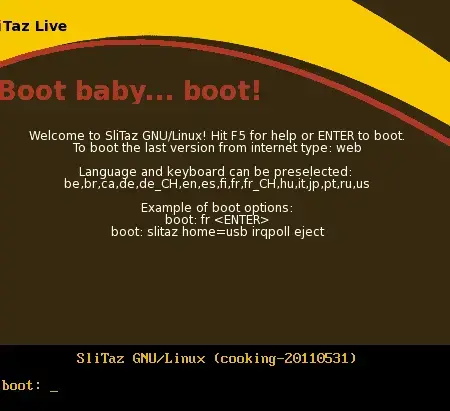
- While waiting for the CD to boot, (1) Power Off your phone and remove your SD Card, (2) Press the Power + Volume Up + Volume Down buttons on your Phone to get into the Bootloader (3) Attach your Phone to PC via USB cable.
- Back at your PC, Press 1 on the keyboard to begin flashing your PhoneÂ
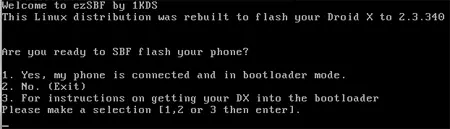
- Once the process has completed, your phone will attempt to reboot. It will most likely encounter issues rebooting. We need to factory reset it, so Unplug your USB cable from the phone, and remove and reinsert the battery.
- Press the Power + Volume Down + Home buttons until the screen with an exclamation point in a triangle is presented.
- Press the Search button to launch the "Android system recovery" menu.
- Using the volume up and down buttons, scroll down to wipe data/factory reset, and OK.
- One the process completes, select Reboot System Now and OK.
If all went well, you're Droid X should be like it just came out of the box and be back on Froyo.