Find Windows Product Keys; You are probably wondering where to find your Windows product key so that you can reinstall. Or perhaps you might want or need the key to install Windows elsewhere. In the following simple solution, I cover methods you can use to reveal your activation key for Windows.
When Installing Windows from a flash drive, you'll reboot and proceed to run the Windows installer, but wont get far before being asked for a Product Key to continue. So having the installation key ready beforehand is essential.
How to Find Windows Product Key
You can obtain your Windows product key in several ways, depending on your specific situation. Here are some common methods to find Windows product keys:
Get your Windows Serial Key from the Sticker
If your computer or laptop came with Windows preinstalled, there might be an official sticker on your device that contains the serial product key. Look on the bottom of a laptop or on the side of a desktop computer. Those are some common locations where the installed serial key might be found.
Finding a Windows Key using the Command Prompt
- Open the Command Prompt. To do this, press the Win + R keys, type cmd and click OK.
- Type or copy and paste the following wmic command and then press Enter:
wmic path softwarelicensingservice get OA3xOriginalProductKey
Your installed Windows product key should now be displayed on the screen.
Use PowerShell to Find Windows Product Key
- To open PowerShell, press the Win + R keys, type powershell and click OK.
- Enter the following query command and press Enter:
(Get-WmiObject -query 'select * from SoftwareLicensingService').OA3xOriginalProductKey
Your Windows product serial key should then display in the open powershell window.
Use Software to Reveal Windows Installation Key
There are also several third party software tools, like Belarc Advisor or the Free ProduKey tool which can be used to help you reveal or retrieve your Windows Installation key. Simply download, install and then run the software to display your product key.
Retrieve Windows CD Key from the Registry
- To open the Windows Registry Editor, press Win + R, type regedit, and click OK.
- Navigate to the following path which is broken down by directory:
- HKEY_LOCAL_MACHINE
- SOFTWARE
- Microsoft
- Windows NT
- CurrentVersion
- SoftwareProtectionPlatform
- From the right hand side, locate the BackupProductKeyDefault subkey and click it. In this subkey, you'll find a valuedata entry containing your Windows product key.
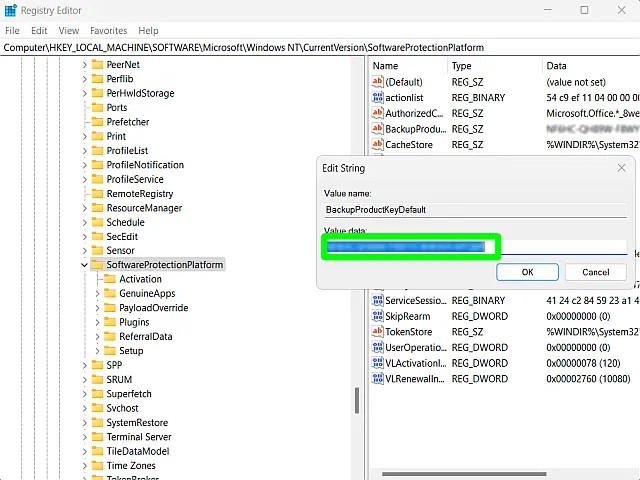
Other options for Windows Serial Key Recovery
Retrieve from Microsoft Account (Digital Licenses): If you linked your Windows license to a Microsoft account, you can log in to your Microsoft account and check your digital licenses. The product key may be linked to your account if you have a digital license.
Recover from an Old Installation: If you've upgraded from a previous version of Windows and the old installation is still accessible, you might find your product key in a file called "ProductKey.txt" or "PID.txt" within the Windows.old directory.
Contact Microsoft Support: If you've exhausted all other options and cannot find Windows product key, you can contact Microsoft Support for assistance. They may be able to help you recover your key if you can provide proof of purchase.
Please note that it's important to handle your product key with care and not share it with others. It is a unique and sensitive piece of information necessary for the activation and licensing of your Windows operating system. If it gets abused, Microsoft might even blacklist it.