Recovering a Bricked Uconnect 8.4 after Uconnect software update failed. While attempting to install SIRI UPDATE FOR UCONNECT® 8.4A_RA3_16.13.13_MY13_&_M14 via a USB flash drive, I encountered the error "Sierra Wireless: bolo file install failed.
Uconnect Software Update Failed
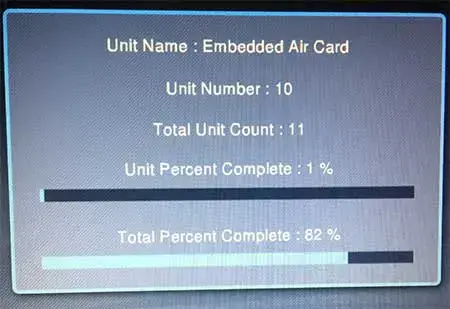
As you can see, the update process went smoothly up until Unit number 10 of 11. At step 10, Unit Name: Embedded Air Card, the process was stuck at 1%, and eventually timed out with the error:
Sierra Wireless: bolo file install failed
The following is a picture of the final error after timeout. It further reveals the real problem, showing where the Uconnect software update actually got stuck.

After the Failed Uconnect 8.4 Software Update, the update process would continuously loop while the USB flash drive was inserted. When I removed the USB flash drive, I was constantly prompted to Please Insert Update USB. It appeared the failed Uconnect update had bricked my Uconnect 8.4.
It was now obvious to me that bad embedded air card was the reason why the updated failed to finish. But at this point I simply wanted to get my Uconnect system back to partially functional order until the vehicle could be brought in for service... For the simple reason that there are several touch controls on screen that do not have physical control buttons or knobs.
What is Uconnect
Uconnect is an infotainment system found in various vehicles produced by Chrysler, Dodge, Jeep, and Ram. Uconnect 8.4 features an 8.4-inch touchscreen and offers a wide range of features that enhance the driving experience, such as:
- Navigation: Built in GPS with turn by turn directions.
- Media: Access to AM/FM radio, satellite radio (SiriusXM), USB, Bluetooth streaming, and other media sources.
- Phone Connectivity: Hands-free calling and texting via Bluetooth.
- Climate Control: Allows for control of the vehicle's heating and air conditioning systems through the touchscreen.
- App Integration: Supports apps like Apple CarPlay and Android Auto, which enable you to connect your smartphone to the system for enhanced functionality.
- Vehicle Controls: Some versions offer controls for heated seats, steering wheel, and more.
The Uconnect system offered by FCA/Stellantis is known for being user friendly, offering a balance of entertainment, connectivity, and convenience.
Why the Uconnect Software Update Failed
The Uconnect update failed for me due to an issue with the Sierra Wireless bolo file during the installation process. The error occurred at Unit 10 of the update, related to the Embedded Air Card, which is responsible for cellular communication in the system.
Key Points of Failure:
- Embedded Air Card Error: The installation process stopped at Unit 10, where it tried to install the bolo file for the Sierra Wireless component, resulting in the error "Sierra Wireless: bolo file install failed." This halted the entire software update.
- USB Update Loop: After the failure, the system was stuck in a continuous loop, requesting the USB update drive but failing to progress past the error.
Potential Causes:
- Corrupted Firmware: The bolo file may have been corrupted on the USB drive, causing the installation failure.
- Hardware Failure: The Embedded Air Card itself might be faulty, or incompatible with the update, preventing the installation from completing.
- USB Drive Issues: If the USB drive used for the update was damaged or improperly formatted, it could have led to corrupted files and update failures.
- Interrupted Update Process: A power loss or poor USB connection during the update could have caused the failure.
Temporary Fix:
The temporary fix involved removing the USB drive during the Pre-update ISO validation step, which caused the validation to fail and broke the system out of the update loop. This allowed the Uconnect 8.4 system to reboot and resume limited functionality. However, it is important to note that this was a temporary solution, and the system still required service to address the issue fully and complete the update.
How I temporarily fixed my Bricked uConnect 8.4
WARNING: Note that my uConnect software update failed, leaving the system non functional and stuck in an update loop. The following solution worked for me, and I am sharing it for that sole reason. However, if you choose to follow along, proceed entirely at your own risk. I have no idea what issues these steps could cause if followed correctly or incorrectly!
- First, I turned the Key to the Run Position.
- Next, when prompted, I inserted my update USB.
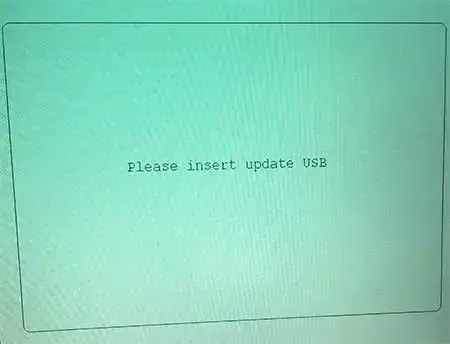
- I then Removed the USB drive while Uconnect was checking the integrity of the ISO (during Pre-Update ISO validation).
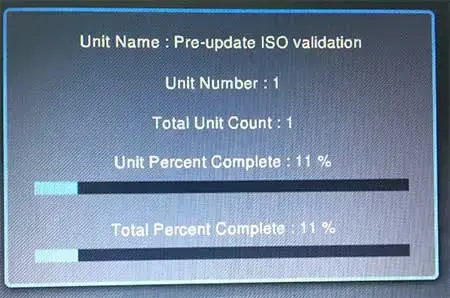
Removal of the USB specifically during the Pre update ISO validation caused the test to fail, and broke the system out of the update loop it was stuck in. After this, Uconnect successfully booted back up, and I was able to resume using my Uconnect features while waiting to schedule and get my vehicle in for service.
This concludes how I recovered from a failed uConnect update. Hopefully you found it helpful.
On a sidenote, I also have a tutorial on how to easily get a Chrysler, Dodge, JEEP, RAM Window Sticker by VIN. in case you ever need to get a factory replacement window sticker for your car, or want to research a used car before buying.