Restoring Thunderbird Emails After a Windows Reset: If you've recently had to reset your Windows PC and are now trying to figure out how to recover your Mozilla Thunderbird email profile, you're not alone. Many users lose access to their Thunderbird emails, profiles, contacts, and account settings after a system restore or factory reset. In this step-by-step guide, I'll walk you through how to restore your Thunderbird profile and recover all emails after a Windows reset.
How to Restore Thunderbird Emails After a Windows Reset
This method will help you fully recover your Thunderbird data, including all configured email accounts, sent and received messages, address book entries, and preferences. You can also use this guide to move Thunderbird to another PC or restore from a backup.
- Close Thunderbird completely. Make sure Thunderbird is not running before proceeding.
- Rename the existing Thunderbird profile folder:
Navigate to:C:\Users\<YourUsername>\AppData\Roaming\Thunderbird
Rename this folder to:
Thunderbird-old
- Recover your original Thunderbird profile from Windows.old:
If your PC was recently reset, Windows likely created a backup in theWindows.olddirectory. Navigate to:C:\Windows.old\Users\<YourUsername>\AppData\Roaming\Thunderbird
Copy the entire
Thunderbirdfolder (Ctrl+C). - Paste the Thunderbird profile into your current AppData location:
Navigate to:C:\Users\<YourUsername>\AppData\Roaming\
Paste the copied folder here (Ctrl+V). You should now see:
- Thunderbird
- Thunderbird-old
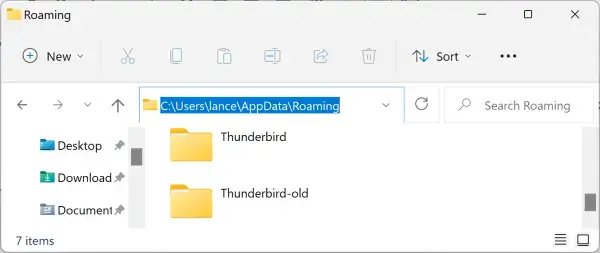
- Launch Thunderbird. When you reopen the app, Thunderbird should automatically recognize your restored profile and load your email accounts, folders, and messages.
Restoring Thunderbird: Final Steps
If everything is working as expected, you can safely delete the Thunderbird-old folder to free up disk space. Just double-check that all your emails and settings have been restored correctly before removing it.
Need to Move Thunderbird to a New Computer?
This same process works perfectly if you're migrating to a new PC. Simply copy the Thunderbird folder from the original computer's Roaming path and paste it into the same location on the new machine. Rename any existing folder if needed to avoid conflicts.
Troubleshooting Thunderbird Restoration Issues
If Thunderbird doesn't load your old profile correctly, here are a few things to check:
- Corrupted profile folder: Try restoring from a different backup or use Thunderbird's built-in Profile Manager to manually select the right profile.
- Wrong username or folder path: Double-check the path under
C:\Users\YourUsername\AppData\Roaming. - Thunderbird version mismatch: If you're using a significantly newer or older version of Thunderbird than before, some settings might not migrate cleanly.
Using Thunderbird Profile Manager (Advanced)
If Thunderbird doesn't automatically recognize your profile, you can manually select it using the Profile Manager:
- Close Thunderbird completely.
- Open the Run dialog by pressing Windows + R.
- Type:
thunderbird.exe -p
and press Enter.
- Select the restored profile from the list, or click "Create Profile" and point it to the restored
Thunderbirdfolder.
How to Back Up Your Thunderbird Profile (Proactively)
To avoid data loss in the future, you should regularly back up your Thunderbird profile folder:
- Navigate to:
C:\Users\<YourUsername>\AppData\Roaming\Thunderbird
- Copy the entire "Thunderbird" folder to an external drive, cloud storage, or another safe location.
This backup can be restored the same way if needed.
Frequently Asked Questions
Can I recover Thunderbird emails without a Windows.old folder?
Not easily. If the Windows.old folder is gone, your only option is restoring from another backup or using third-party data recovery tools, which may not guarantee success.
Will my Thunderbird extensions and settings be restored too?
Yes, if you copied the full profile folder, it will include settings, filters, signatures, add-ons, and layout preferences.
Can I move Thunderbird to a new computer using the same steps?
Absolutely. Just copy the profile folder to the new PC in the same location and overwrite or rename the existing one.
Helpful Resources
- Official Mozilla Thunderbird Profile Location Guide
- How to Restore Your PC After a Windows Reset (Full Guide)
Final Thoughts on Restoring Thunderbird Email
Restoring Mozilla Thunderbird after a factory reset in Windows 10 or Windows 11 doesn't have to be stressful. With the right folder backup, you can quickly regain access to all your accounts, emails, and settings. Whether you're restoring after a reset or transferring Thunderbird to a new PC, this guide ensures your email continuity.
Related Searches: how to restore Thunderbird profile, recover Thunderbird after reset, transfer Thunderbird to another PC, restore Thunderbird emails Windows 11, migrate Thunderbird data manually, thunderbird data lost after reset, thunderbird backup and restore guide