Help! Your Roku remote won't turn on your TV or control volume? If this sounds familiar, you're not alone. This frustrating issue is more common than you might think. I've run into it on two different Roku setups, one stopped powering the TV, the other lost volume control.
Luckily, the fix is quick: run the Roku remote setup wizard to re-pair your remote with your TV.
Why Your Roku Remote Stops Controlling TV Power or Volume
Several factors can cause your Roku remote to stop working with your TV:
- TV brand settings reset after a firmware or software update
- Remote lost pairing with your TV's IR codes
- Battery replacement or power surge causing temporary disconnect
How to Re-Pair Your Roku Remote for TV Control
Follow these steps to set up your Roku remote to control TV power and volume again:
- Manually turn on your TV using the TV power button or its original remote.
- Power on your Roku device with the Roku remote.
- From the Roku home screen, navigate to:
- Settings > Remotes & Devices
- Select Remotes
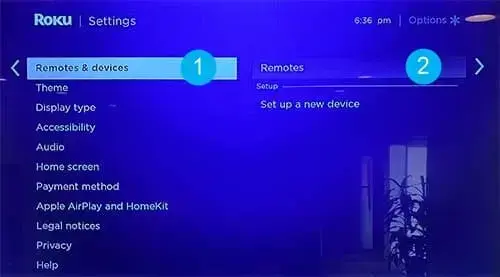
- Click Set up remote for TV control:
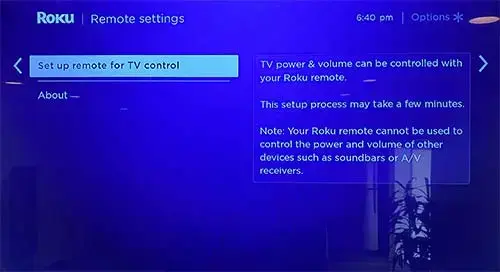
- Follow the Roku Setup Wizard prompts:
- "Is music playing?"
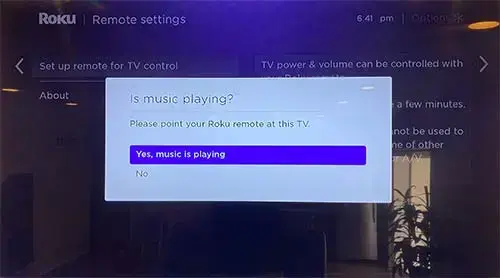
- "Has the music stopped playing?"
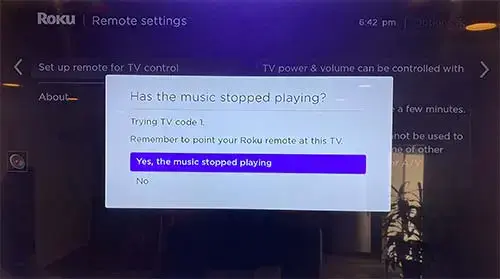
- "Is music playing?"
- If successful, you'll see:
"Success! Your Roku remote is set up to control this TV's power & volume."
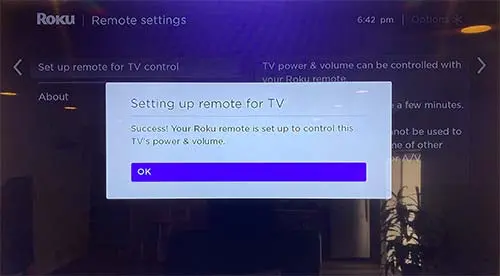
- Test your Roku remote:
- Adjust the volume
- Use the Power button to turn your TV off and back on
Troubleshooting: Roku Remote Still Not Working?
If your Roku remote still doesn't control the TV, try these steps:
- Ensure the correct TV brand was selected during setup.
- Install fresh batteries, even if the remote lights up.
- Switch to another HDMI port on your TV.
- Restart your Roku device or perform a factory reset if all else fails.
Final Thoughts: Roku Remote Won't Turn on TV
When your Roku remote loses power or volume control, it's usually due to a minor reset or a TV update. Running the Roku remote setup wizard to re-pair your remote almost always resolves the issue. If this guide helped, share it with someone else who might be staring at a blank screen!