Using the Smart Life App with Treatlife Switches: Did you know you can seamlessly integrate Treatlife switches with the Smart Life application? While Treatlife developed its platform for its devices, this flexible utility is also capable of detecting and controlling those Wi-Fi and Bluetooth smart devices and switches due to their shared foundational technology.
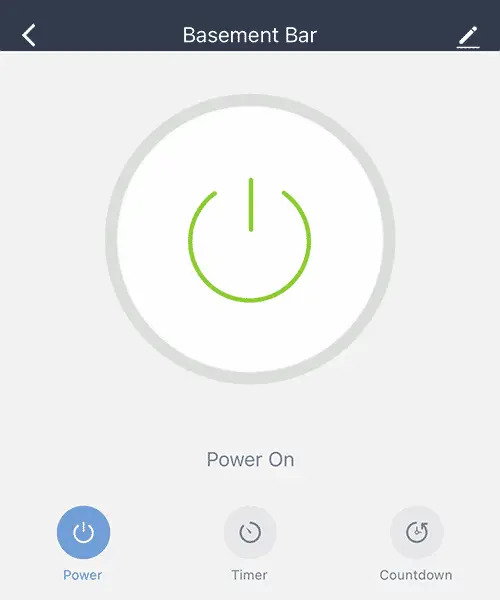
In today's smart homes, managing multiple devices across various applications can be cumbersome. By consolidating your smart home products into a single tool, you can simplify control and enhance convenience. This guide will demonstrate how to add your Treatlife switches to the Smart Life app, minimizing the need for multiple management utilities and streamlining your home automation experience.
What is Treatlife?
Treatlife is a brand specializing in smart home technology, offering devices like smart switches, plugs, and lighting solutions designed to enhance automation. Their products are recognized for their user friendliness and compatibility with various platforms, enabling users to create a connected living environment easily.
What is the Smart Life App?
The Smart Life application is a mobile tool for controlling a variety of smart home devices, including lights, cameras, thermostats, and more. It’s especially notable for its compatibility with products built on the Tuya Smart platform.
This app offers several key features:
- Remote Control: Operate your smart devices from anywhere using your smartphone or tablet.
- Scheduling and Timers: Set schedules to turn devices on or off at specific times, improving convenience and energy efficiency.
- Device Grouping: Group multiple devices for simultaneous control with a single command (e.g., turning off all lights in a room).
- Custom Scenes: Create automated scenes that trigger multiple actions at once, like a "Goodnight" scene that turns off lights and locks doors.
- Notifications: Receive alerts for various events, such as motion detection or unlocked doors.
- Energy Monitoring: Track energy usage for compatible devices to help manage consumption effectively.
The SmartLife app is a popular choice for its broad compatibility with devices from various manufacturers, allowing for centralized control of multiple smart products.
The Importance of Smart Device Technology
In recent years, smart home technology has evolved rapidly, making it easier for users to create customized and efficient living environments. Smart devices, such as switches, utilize IoT (Internet of Things) protocols that allow them to communicate with each other and your smartphone, creating a cohesive smart home ecosystem.
- Automation: Automate routine tasks, such as turning lights on and off at specific times, which can help save energy and improve convenience.
- Accessibility: With the integration of smart devices and applications, users can control their home from anywhere, using a simple smartphone app or voice commands through platforms like Alexa.
- Scalability: Smart home systems can easily be expanded as new devices and technologies become available, allowing you to customize your home automation to fit your needs.
Using Treatlife Switches with the Smart Life App
Assuming your Treatlife switch is installed and ready for connection (indicated by a rapid blink of 2 times per second), follow these steps to add it to the Smart Life application for use:
- Connect to Wi-Fi: Ensure your phone is connected to a 2.4 GHz Wi-Fi network.
- Open the App: Launch the Smart Life application on your device.
- Add Device: Tap the "+" icon in the upper right corner and select "Add Device."
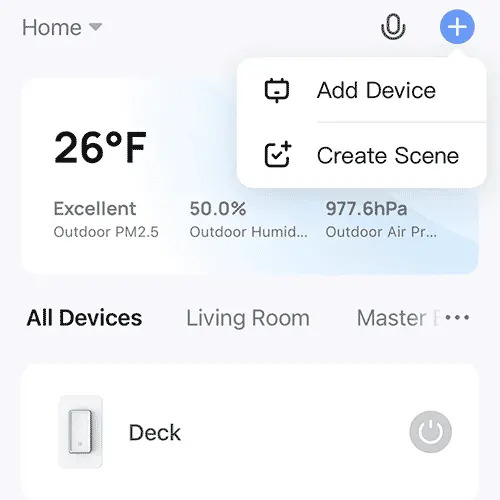
- Select Switch: Scroll down to "Add Manually" and choose "Switch (Wi-Fi)."
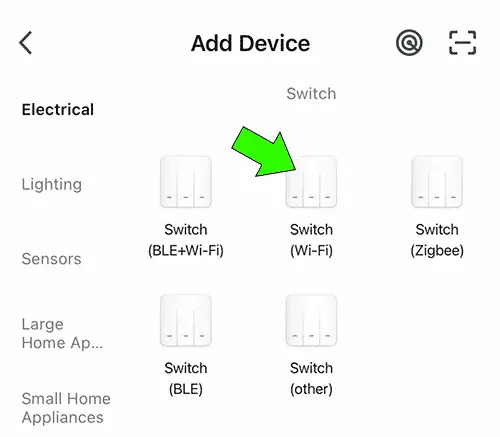
- Select Network: Choose your connected 2.4 GHz network and click "Next."
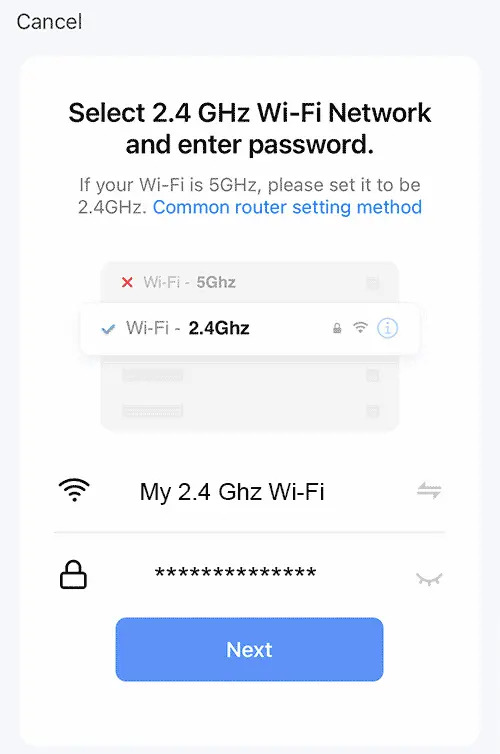
- Confirm Indicator: Ensure that your switch is blinking quickly. Tick the box next to "Confirm the indicator is blinking rapidly," and click "Next."
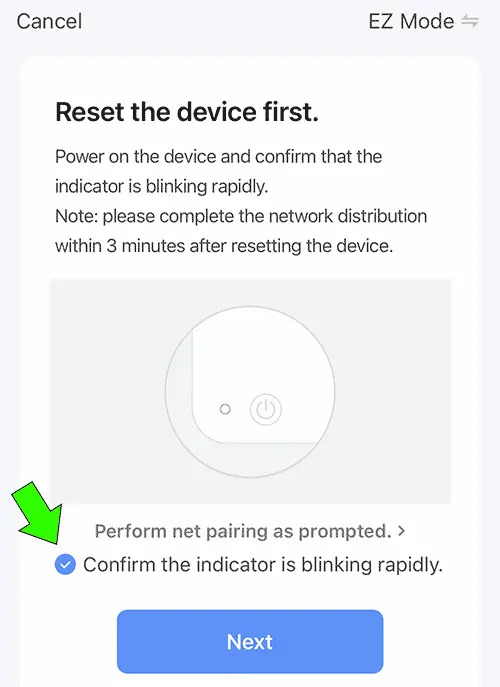
- Detecting Device: The app will now attempt to detect and add your switch.
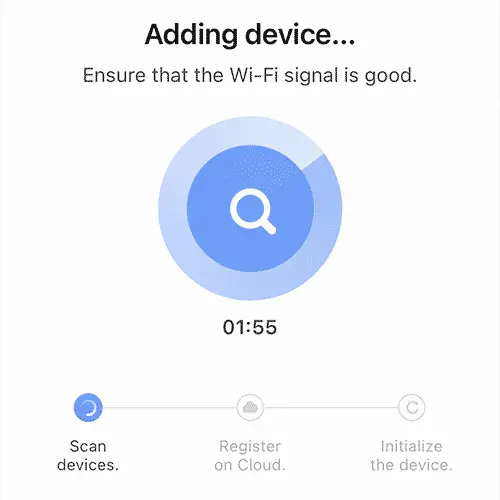
Confirmation of Smart Switch Integration
Once detected, you will see on/off controls for your switch in the application.
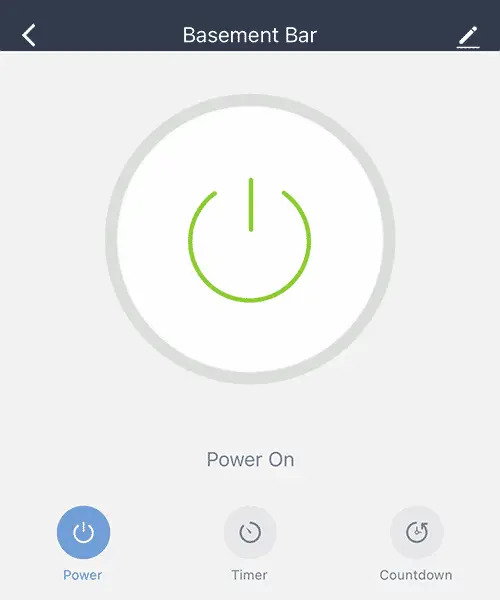
Your switch should now be successfully integrated into the SmartLife application. You can proceed to add it to Alexa for voice control.
Adding Alexa for Voice Control
Integrating your Treatlife switches with the Smart Life app opens up the possibility of using voice commands via Amazon Alexa. This integration enhances convenience and makes it even easier to manage your smart home environment.
How to Connect Treatlife Switches to Alexa
- Open the Alexa App: Start by launching the Amazon Alexa app on your smartphone or tablet.
- Link the Smart Life Account: Navigate to the "Skills & Games" section and search for the Smart Life skill. Enable it and link your Smart Life account by entering your credentials.
- Discover Devices: Once linked, you can ask Alexa to discover new devices. Alternatively, tap the "Devices" tab in the Alexa app and select "Add Device" to manually find your smart switches.
- Use Voice Commands: After discovery, you can control your smart switches with simple voice commands. For instance, you can say, “Alexa, turn on the living room light,” or “Alexa, set the bedroom switch to 50%.”
By integrating Treatlife switches with the Tuya SmartLife app and connecting to Alexa, you can enjoy hands free control and enhance your smart home experience.