YouTube Videos Wont Play - Green Screen Issue? Are you seeing a green screen instead of video on YouTube while audio plays just fine? You're not alone. This common issue, especially on older systems or Flash based setups, can be frustrating, but the fix is quick and simple.
I ran into this problem myself after updating Adobe Flash Player, and one small setting adjustment resolved it instantly. If you’re still facing the green screen bug on YouTube, this guide will walk you through the fix step-by-step.
Symptoms of the YouTube Green Screen Problem
- YouTube videos play sound only, but you see no picture.
- The video area appears as a solid green rectangle.
- Refreshing the browser or restarting your device doesn’t fix it.
If this sounds like what you're dealing with, here’s the good news: there’s a simple fix.
How to Fix the YouTube Green Screen Bug
If your screen looks like this:
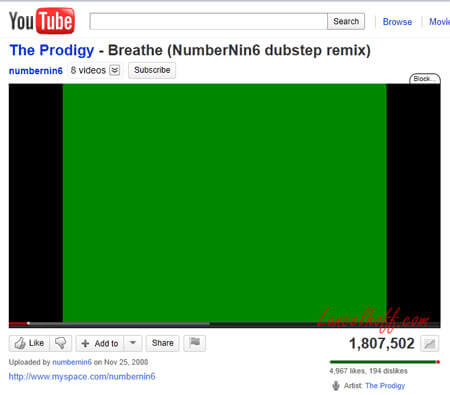
Follow these steps to fix it:
- Right-click on the YouTube video player where the green screen appears and select Settings from the context menu.
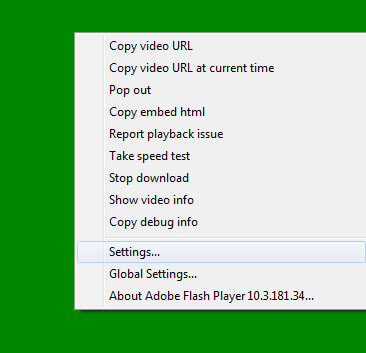
- Disable hardware acceleration: In the settings window, uncheck the box that says “Enable hardware acceleration.” Then click Close.
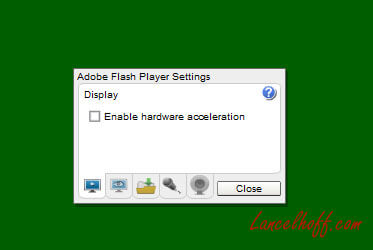
- Refresh the page by pressing
F5or clicking the browser's reload icon. The video should now display correctly.
Why This Fix Works
This issue is usually caused by a conflict between your system’s graphics drivers and the hardware acceleration feature in Adobe Flash (or older browser rendering engines). When enabled, hardware acceleration attempts to shift video rendering to your GPU. If your drivers are outdated or unsupported, video decoding may fail—causing the green screen effect.
Additional Troubleshooting Tips
- Update your graphics drivers: Visit your computer or GPU manufacturer’s website to download the latest drivers for your system.
- Update your browser: Outdated browsers may still use deprecated Flash components. Modern browsers default to HTML5, which offers better stability and compatibility.
- Disable any legacy Flash plugins: Flash has been officially deprecated since 2021. If you still have it installed, consider disabling or uninstalling it.
Frequently Asked Questions (FAQ)
Why is my YouTube video green but the sound is working?
This usually happens due to a conflict between your system’s graphics card (GPU) and hardware acceleration settings in your browser or Adobe Flash Player. The green screen effect appears when video rendering fails, but audio continues to play.
How do I fix the green screen issue on YouTube?
Right-click the YouTube video, select Settings, and uncheck the option for “Enable hardware acceleration.” Then refresh the page. If Flash is not involved, try disabling hardware acceleration in your browser settings instead.
Does this issue still happen in 2025?
While Flash is deprecated, older browsers, outdated drivers, or enterprise environments might still trigger the green screen bug. Most modern setups use HTML5 and won’t encounter this YouTube green screen problem unless hardware acceleration conflicts occur.
Is it safe to disable hardware acceleration?
Yes. Disabling hardware acceleration in your browser or Flash Player won't harm your system. It simply tells your browser to process videos using software rendering instead of offloading them to your GPU.
Will this fix YouTube issues on all browsers?
It typically works across major browsers like Chrome, Firefox, and Edge. If issues persist, update your browser and GPU drivers, or try using another browser to confirm the cause.
Final Take on this YouTube Green Screen Issue
That’s it! Fixing the YouTube green screen video problem usually takes less than a minute and doesn’t require any advanced tech skills. Just disable hardware acceleration, refresh the page, and enjoy seamless video playback once again.
If this green screen on YouTube fix helped you, consider sharing it with others or bookmarking it for future reference. Also, check out our related guide on how to set YouTube start times using timestamps.