How I Restored GRUB2 after a Windows Install. GRUB2 (Grand Unified Bootloader) is a universal bootloader used by Ubuntu and other Linux Distributions. If you have a Linux Distribution installed on a partition, and attempt to install Windows alongside it, your GRUB bootloader will be overwritten by the Windows bootloader, and your computer will only boot into Windows.
Recovering the GRUB2 Bootloader after a Windows 11 or 10 install is simple. When finished, your Bootloader should detect all installed Operating Systems and automatically add a bootable menu item for each of them.
Note: This GRUB2 Installation process assumes that a Linux Partition still exists. If you overwrote Linux with Windows, this tutorial will not work for you, as there is no Linux system to recover boot.
How to Restore GRUB2 after Windows Install
Here are some steps to restore Grub2 after a Windows install by using a Live Linux Bootable USB drive.
- Boot from an Ubuntu Live USB
- Once up and running, Open a Terminal (Ctrl+Alt+T)
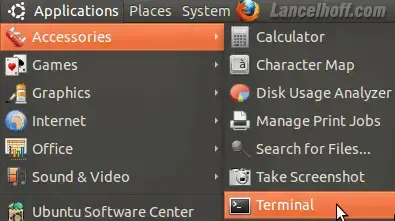
- Type
sudo su(press enter after typing each command) - Type
fdisk -l

- Note which device contains your Linux partition (IE: /dev/sda1)

- Type mount /dev/sdx# /mnt (replacing x# with your actual device and partition number)
- Type
mount --bind /dev /mnt/dev - Type
mount --bind /proc /mnt/proc - Type
cp /etc/resolv.conf /mnt/etc/resolv.conf - Type
chroot /mnt

- Type
grub-install --recheck /dev/sdx (replacing x with your actual device) - Type
reboot(to reboot your PC)

Make sure to remove your Live USB or CD. Upon reboot you should be presented with a GRUB2 menu. However, Windows is missing. Now, I show you how to fix that.
Making GRUB 2 detect Windows Installs:
- Proceed to boot into your Linux environment.
- Open a terminal and type
sudo update-grub(enter your root password when prompted)
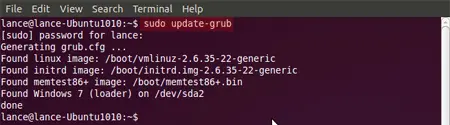
If all went well, grub should have updated the menu entries to reflect what it detected. Including existing Windows 10/11 partitions.