The Scheduled Task Wizard is a helpful feature built into Windows XP that allows a user to schedule programs and applications to be run automatically. Think of it as a Windows version of an alarm clock for your programs. This feature is particularly useful for launching routine maintenance tasks such as Disk Cleanup and Defrag. The idea is to schedule these tasks to run while the computer is not in use allowing your computer to take care of and maintain itself while your off doing other things.
The following tutorial assumes that Windows is installed on drive C. In this tutorial, I explain how to setup the Scheduled Task Wizard to run disk cleanup and disk defragmenter automatically at pre-scheduled times. Customized files are being provided to simplify the procedure.
Telling disk cleanup what files we want to clean:
First we need to make adjustments to disk cleanup and tell the program exactly what files we want to have cleaned on our drive.
- Download the custom setcleanup.cmd file
- Double click the setcleanup.cmd file, select the items you want cleaned when this process is automatically run, then click ok
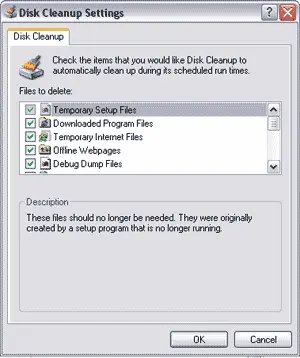
Schedule Windows to run disk cleanup and defrag automatically:
- Download the custom mymaint.cmd file and extract it to your C: drive
- Click Start-> Programs-> Accessories-> System Tools-> Scheduled Tasks
- Select Add Scheduled Task from the Scheduled Task window and start the Wizard by clicking next
- From the Wizard application window, click the Browse button
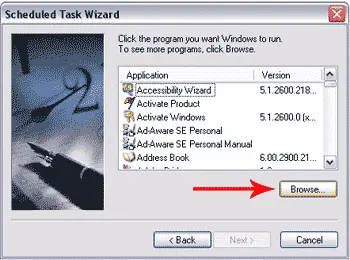
- Browse the C: drive and and select the mymaint.cmd file
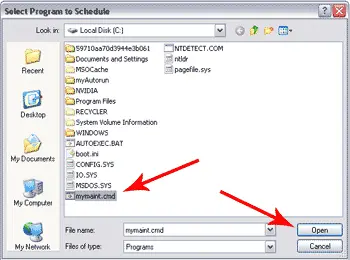
-
Select how often you would like to run this maintenance task and click next
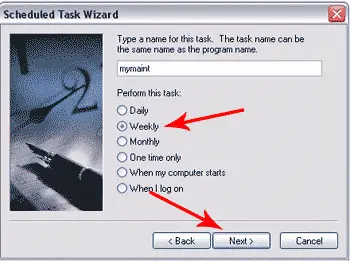
- Select the time and day of the week you would like this task to run and click next
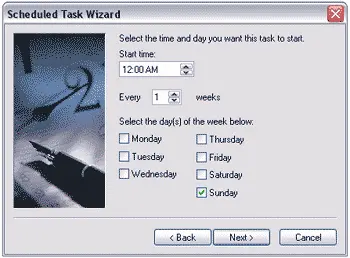
- The program will automatically select the user that is logged in. Just type in the password you used to login to Windows and click next
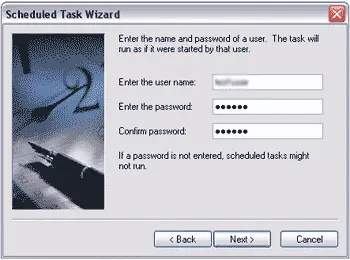
- Now click finish and your system should perform a routine disk cleanup and disk defragmenting per the Schedule you have set
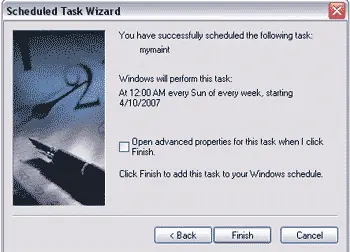
You have now automated a couple of Windows XP system tasks!