Change Boot Drive Lenovo Boot Menu Key. This guide will help you quickly access the Boot Manager and change the boot device on a Lenovo Yoga laptop or similar notebook. This might come in handy to make your Lenovo boot from USB, instead of the local hard drive.
Why Change Boot Drive Lenovo Laptop?
Perhaps you wish to boot from a Linux operating system, system tool, or antivirus software installed on a Multiboot USB? Or maybe you have multiple operating systems installed on different internal or external drives and need to switch between them.
For example, during troubleshooting, running diagnostics from a bootable USB may help you recover or reinstall your operating system. Booting from an external drive may also help if you're testing a new OS without affecting your existing setup.
Fortunately, selecting a different boot drive on a Lenovo laptop is simple and doesn't even require accessing the BIOS or UEFI. A quick change to the boot order from Boot Manager options is all it takes.
How to Make Your Lenovo Boot from USB
To make your Lenovo boot from USB, you need to access the Boot Manager menu and then change your boot device. Here's how:
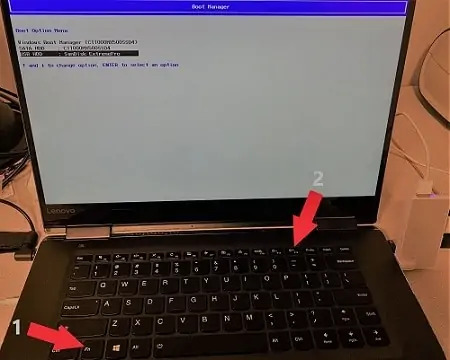
Lenovo Boot Menu
To access the Lenovo Boot Menu during startup, press the appropriate key or hotkey combination, depending on your specific model. Common keys include F11, F12, Esc, or Del. Some models might require the Fn key to be used in combination with these keys. For instance, the Fn + F12 key combination might be used to access the Boot Menu Options.
Using the Lenovo Boot Menu Key to Select a Drive
- Start-Up Timing: During system startup, before the Windows logo appears, press and hold the Fn + F12 keys.
- Select Boot Drive: When the boot menu appears, use the PgUp or PgDn arrow keys on your keyboard to select the boot drive.
- Boot Selection: Press the Enter key to proceed to boot from your selected drive.
That's all it takes to access the Lenovo boot manager and change or select your boot drive, allowing you to boot from another device such as a USB flash drive on a Lenovo Yoga.
Lenovo Boot Menu Keys for Various Models
While this guide focuses on Lenovo Yoga models, different Lenovo laptops use varying boot keys depending on their series. Here’s a breakdown of the most commonly used boot menu keys across various Lenovo laptop models:
- Lenovo ThinkPad: Use Enter or F12
- Lenovo Legion: Use F12 or Fn + F12
- Lenovo IdeaPad: Use F12 or F11
- Lenovo ThinkBook: Use F12 or Fn + F12
- Lenovo Yoga Slim: Use F12
- Lenovo Flex: Use F12 or F9
- Lenovo V Series: Use F12 or F8
- Lenovo 300 Series: Use F12 or Fn + F12
- Lenovo 700 Series: Use F12
- Lenovo 900 Series: Use F12
Again, take note that on some models, you might need to press the Fn key along with the boot menu key. Additionally, if Secure Boot is enabled in your BIOS, you may need to disable it for the system to recognize external boot devices.
Additional Tips for Booting from USB on a Lenovo Laptop
If your Lenovo laptop doesn’t recognize the USB drive as a bootable device, try the following:
- Make sure the USB drive is properly formatted (use FAT32 or NTFS, or exFAT depending on the system requirements).
- Ensure that the bootable ISO or installation media has been correctly created on the USB drive. Tools like Rufus or UUI can help you quickly and easily create bootable USB media.
- Double check that USB booting is enabled in the BIOS. You may need to disable Secure Boot for certain operating systems.
FAQ:
Q: What is the Lenovo boot menu key?
A: The Lenovo boot menu key is typically F11, F12, Esc, or Del, depending on the model. Sometimes, the Fn key must be used in combination.
Q: How do I access the Lenovo boot menu?
A: To access the Lenovo boot menu, press the appropriate key during startup, such as Fn + F12 on some models like the Yoga 710.
Call to Action: If this guide helped you change the boot device on your Lenovo laptop, consider sharing it with others who might also benefit. If you're interested, here's more information to help you learn how to enter BIOS or Access Boot Menu using hotkeys for most other popular computer brands. Here's an article on How to Clean a Laptop Screen. Thanks for visiting, and happy booting!