Clear Cache Firefox: In this guide, I'll show you an easy way to clear the cache in Firefox by adding a dedicated Clear Cache Button to your toolbar. Using a free extension called Clear Cache Button, you can clear the browser cache instantly, no need to remember keyboard shortcuts like Ctrl + F5.
How to Add a Clear Cache Firefox Button
- Open Firefox and go to the Clear Cache Button extension page.
- Click "Add to Firefox" and follow the prompts to install the extension.
- Restart Firefox to finish installation.
- Add the Clear Cache button to your toolbar:
Note: Depending on your Firefox version, this extension may not appear directly in the toolbar. If that's the case, continue below for alternate methods.
(1.) Right-click the Home icon or any empty space in the toolbar.
(2.) Click Customize.
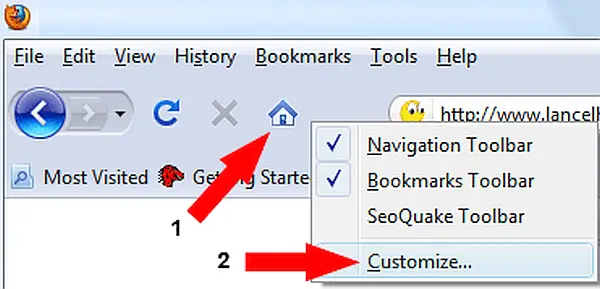
(3.) In the Customize panel, locate the Clear Cache icon.
(4.) Drag it into your Firefox toolbar, then click Done.
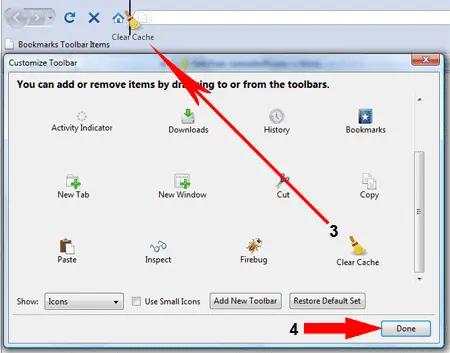
That's it! Now you have a Clear Cache icon in your Firefox toolbar (if supported). Just click it to instantly clear the cache, no menus or keyboard shortcuts needed.
Important Note About Newer Firefox Versions
In recent versions of Firefox, some extensions, including Clear Cache Button, no longer support toolbar icons directly. If you don't see the icon in the toolbar or Customize panel, try one of the options below:
Alternative: Use "Clear Browsing Data" Extension
- Install the Clear Browsing Data extension by TenSoja.
- Click the puzzle piece icon (Extensions menu) in your toolbar.
- Next to "Clear Browsing Data, " click the gear icon ⚙️ and choose "Pin to Toolbar."
- Click the new icon anytime to clear cache, cookies, or both (fully configurable).
Manual Cache Clearing in Firefox
- Click the menu button (☰) in the top right.
- Go to Settings > Privacy & Security.
- Scroll down to the Cookies and Site Data section.
- Click Clear Data and choose to clear just the cached web content.
⌨️ Keyboard Shortcut
You can also press Ctrl + Shift + Delete (Windows/Linux) or Cmd + Shift + Delete (Mac) to bring up the Clear History dialog, then select "Cache" and clear it.
Summary
- The Clear Cache Button extension still works, but toolbar access may be limited in modern Firefox versions.
- Try the "Clear Browsing Data" extension for a reliable toolbar button.
- Manual and shortcut-based cache clearing options are always available.
No matter which method you choose, clearing cache in Firefox is quick and easy, especially with the right tools at your fingertips.