The boot error "Disk Boot Failure, Insert System Disk And Press Enter" is one of the most common and alarming issues users encounter. If your system was previously working fine and suddenly won't boot, especially after making system changes, don't panic—this error often has straightforward solutions.
Disk Boot Failure: How to Fix Common Boot Errors
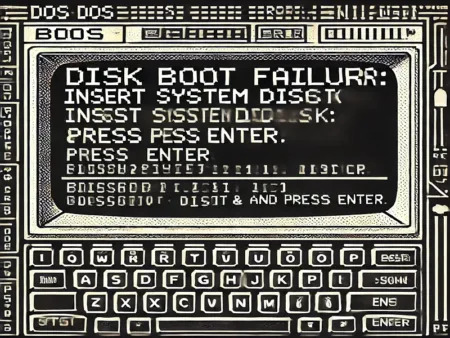
Disk Boot Failure Flow Chart
Diagnostics and troubleshooting flow chart for common disk boot failures.
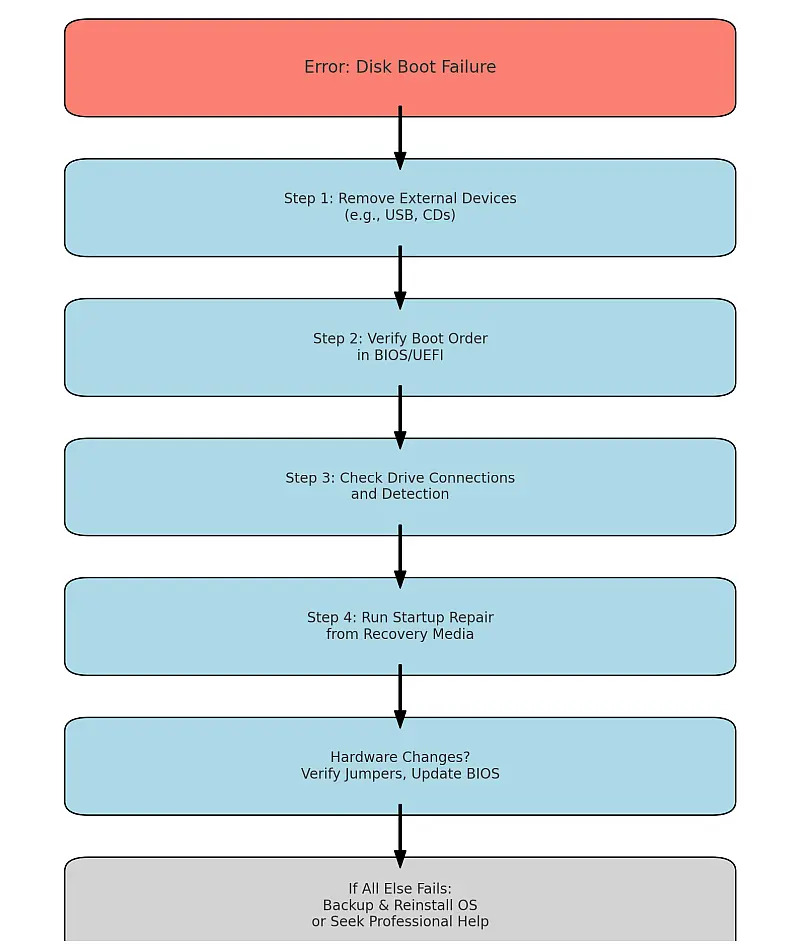
Quick Fixes for Unexpected Disk Boot Failures
If this error appeared out of the blue and you haven’t recently modified your hardware or settings, try the following steps:
- Remove External Devices Disconnect all USB drives, external hard drives, cameras, phones, or CDs/DVDs. These devices can inadvertently interfere with the boot process.
- Verify Boot Order in BIOS/UEFI
- Restart your computer and enter the BIOS/UEFI (typically by pressing
DEL,F2, orESCduring startup). - Confirm that your hard drive or SSD is listed as a boot device.
- Set the operating system drive as the first boot option.
- If using a modern system, ensure that Secure Boot is enabled unless your OS requires Legacy Boot. For older systems, enable Legacy Boot if necessary.
- Restart your computer and enter the BIOS/UEFI (typically by pressing
- Check Drive Detection During the POST (Power-On Self-Test), confirm that your drive is recognized:
- If not, shut down the computer and ensure all cables are firmly connected.
- For desktops, check the SATA/IDE cables; for laptops, ensure the drive is seated properly.
- Run Startup Repair If the drive is detected but still fails to boot:
- Insert a Windows installation disk or recovery USB.
- Boot into the recovery environment and select Startup Repair to fix bootloader issues.
- If your bootable media doesn’t work, recreate it using reliable bootable USB software like YUMI or UUI.
Fixing Disk Boot Failure After Hardware Changes
If you recently modified your hardware—such as installing a new drive or adding peripherals—try these steps:
- Check Drive Jumper Settings
- For IDE drives, set jumpers to "Cable Select" rather than "Master/Slave."
- For SATA drives, ensure cables are secure.
- Set the Correct Boot Partition Use a tool like GParted or Windows Disk Management to confirm that the correct partition is marked "active."
- Update BIOS/UEFI Firmware Older systems may struggle to recognize newer SSDs or high-capacity drives. Visit the manufacturer’s website to update the firmware.
- Resolve Dual-Boot Issues If you’re running multiple operating systems:
- Repair the bootloader using recovery tools (e.g., GRUB for Linux or
bootrecfor Windows). - Boot into a live environment to inspect and reconfigure boot settings.
- Repair the bootloader using recovery tools (e.g., GRUB for Linux or
Additional Steps and Advanced Fixes
- Test the Hard Drive or SSD Use a tool such as Universal USB Installer to boot Hiren’s BootCD or other diagnostics software. Check for health issues and perform a SMART test.
- Repair Corrupted Bootloaders
- For Windows:
bootrec /fixmbr
bootrec /fixboot
bootrec /rebuildbcd
- For Linux:
sudo grub-install /dev/sdX
sudo update-grub
Replace
sdXwith your drive’s identifier.
- For Windows:
- Check Hardware Connections Swap SATA/IDE cables or use a different motherboard port. Ensure the power supply is functioning correctly, especially for multi-drive setups.
- Reseat or Replace Components Remove and reseat RAM modules. Test with a different drive to isolate the issue.
Symptoms of Failing Drives
Be aware of common signs of drive failure that can cause this error:
- Clicking or grinding noises coming from the drive.
- Frequent system freezes or crashes during use.
- Unusually long boot times before encountering the error.
Preventative Maintenance Tips
To reduce the likelihood of encountering this error:
- Regularly check drive health using tools like CrystalDiskInfo or MiniTool Partition Wizard.
- Keep BIOS/UEFI and firmware updated to ensure compatibility with modern hardware.
- Maintain backups of critical data on external storage or cloud services to avoid data loss.
What to Do if All Else Fails
- Backup and Reinstall Use a live session or recovery disk to back up your files, then reinstall the operating system.
- Replace the Drive If diagnostics confirm the drive is failing, replace it and restore your data from backups.
- Seek Professional Help Persistent issues might require a visit to a certified computer technician.
Conclusion
The "Disk Boot Failure" error can be intimidating, but with careful, step-by-step troubleshooting, most issues can be resolved. Whether it's a misconfigured BIOS, a failing drive, or a corrupted bootloader, these solutions will help you get your system back up and running.
Always remember: Backup your data regularly to safeguard against unexpected hardware failures!