My Garmin Edge 800 Review: I recently decided to splurge and purchase a touchscreen Garmin Edge 800 GPS Cycling Computer. A fellow rider in our local cycling club had been using a Garmin Edge 500, and I was impressed by how seamlessly he could record, upload, analyze, and share all of his ride data through Garmin Connect. That was the moment I knew I needed one.
Garmin Edge 800 Series Basics

Every vital piece of your bicycle ride, including the mapped route, elevation, distance, time, speed, cadence, heart rate, temperature, calories, and power can be displayed and logged using the Edge 800. This information can then be uploaded to Garmin Connect. Of course to track any of those variables, you need to own a corresponding Ant+ sensor for each measurement.
I bought the basic level 1 Garmin Edge, which came with the Edge 800 computer, 2 bicycle mounts, a USB cable, AC Charger, and Manual. I already own a heart rate sensor, and have cadence and speed sensors on all of my bicycles. It should be noted that the Garmin Edge 800 level 1 does not come with the City Navigator, which offers detailed road maps, points of interest, and routed directions to any address. However, City Navigator can be added at any time for an additional $79.
The Garmin Edge 800 is a feature rich cycling GPS that captures nearly every aspect of your ride. It can log and display:
- Mapped Route
- Elevation
- Distance, Time & Speed
- Cadence & Heart Rate (requires compatible sensors)
- Temperature & Calories Burned
- Power Output (with compatible power meters)
All of this data is easily uploaded to Garmin Connect for further analysis.
What's Included?
I opted for the basic Level 1 Garmin Edge 800, which includes:
- Garmin Edge 800 device
- 2 bicycle mounts
- USB cable & AC charger
- Quick Start manual
Since I already own an ANT+ heart rate sensor and speed/cadence sensors for my bikes, I didn’t need the more expensive bundles. However, if you want turn by turn navigation, you’ll need to purchase the optional City Navigator Maps ($79 extra).
Garmin Edge 800 Data Display Options
The Garmin Edge 800 allows you to customize its display to show up to ten fields of data per page, in any order you want. Up to 6 custom pages can be setup and toggled right or left, directly from the touchscreen. So for example you could have a main page displaying elapsed time, speed, cadence, heart rate, distance traveled, temp, etc. A second page with all time and distance data, third page with all heart rate and cadence data, and so on. A built in Elevation Graph page exists that charts your altitude.
Built in Virtual Partner and customizable Lap summary pages also exists that can be used to help keep you in line with your personal goals. Last but not least, a Navigation page exists to help track where you are going and assist in getting you there.
The fully customizable display. allows you to configure:
- Up to 10 data fields per page
- Up to 6 custom pages, toggled via touchscreen
- A dedicated elevation graph page
- Built-in Virtual Partner and Lap Summary
- A Navigation page for tracking routes
For example, you could set up:
- A main page with speed, cadence, heart rate, and distance
- A second page with all time and distance data
- A third page dedicated to heart rate and cadence stats

Garmin Edge 800 Screen Navigation and Settings
Menu navigation and settings are a breeze, functioning much like an iPad or smartphone. Simply touch and drag to scroll, or tap to select. To keep the backlight on permanently, simply go to:
Menu → Wrench Icon → System → Display → Backlight Timeout → Select "Stays On"
Here's a screenshot of the Edge 800 navigation menu and settings options:
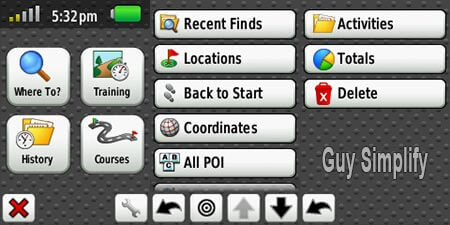
Additional Features
Some additional features I enjoyed were the Edge 800's ability to auto detect and calculate speed based on its own GPS calculations, and the ability to detect sensors automatically. This makes adding a new bike to the device a snap (Garmin Edge 800 supports up to 5 bikes). The Garmin will try to choose the correct bike for you at startup based on the sensors it finds. Additional information such as the weight of your bike, your age, weight, and height can also be stored.
Once you have saved a ride, you can upload the data from the Edge to Garmin Connect via USB Cable. Virtually all of your ride data for which you had sensors will be displayed. This ride data can then be compared, reviewed, shared, exported, printed, etc.
Summary of additional features I found useful:
- Auto Speed Calculation – Uses GPS to determine speed, even without a sensor.
- Multi Bike Support – Recognizes up to 5 different bikes and auto-detects the correct one.
- Personalized Rider Profile – Stores weight, height, and other rider-specific data.
- Easy Data Transfer – Uploads ride data to Garmin Connect via USB.
After uploading, you can review, compare, share, and export your ride data:
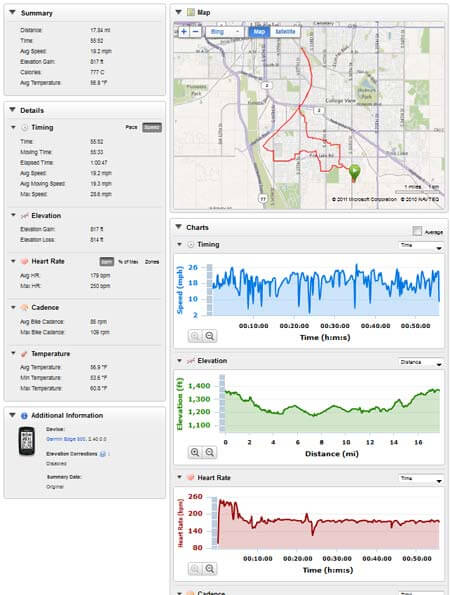
After logging several rides with the Garmin Edge 800, I can confidently say it's one of the best cycling computers I've ever used. The level of detail it provides, combined with the ease of use and customizability, makes it an essential tool for serious cyclists. Would I recommend it? Absolutely 5 stars!
Review Summary of the Garmin Edge 800
Product: Garmin Edge 800 GPS Cycling Computer
Rating: ⭐⭐⭐⭐⭐ (5/5)
Price: ~$350 (varies based on package)
Pros:
- ✔ Highly customizable data fields & display
- ✔ Accurate GPS navigation & tracking
- ✔ ANT+ compatibility for heart rate, cadence, and power
- ✔ Supports multiple bikes & auto sensor detection
- ✔ Syncs easily with Garmin Connect
Cons:
- ➖ Maps & turn-by-turn navigation cost extra
- ➖ Slight learning curve for new users
Final Verdict
The Garmin Edge 800 is a powerhouse cycling computer, perfect for riders who want deep ride analytics and GPS navigation. With its touchscreen interface, ANT+ sensor compatibility, and Garmin Connect integration, it's an invaluable bicycling tool for both casual and competitive cyclists. Highly recommended!
If you're a runner or swimmer and enjoy fitness watches, be sure to also check out my Garmin Fenix 3 HR review.
Note: Amazon Affiliate links are mentioned in this post and this site benefits from a small kickback from any item purchased during your visit, at no additional cost; actually, in most cases, an additional savings is passed on to you.