How do you enable God Mode Windows 10, 11, 8, or even 7? Using God Mode to gain access to tons of advanced settings. In my opinion, the basic control panel in Windows lacks in functionality with a focus on condensed page presentation. This can pose an issue by forcing the user to navigate deeper into a menu item to locate important advanced options or settings.
History: Starting way back with Windows Vista, accessing advanced features and settings was resolved by switching to a classic view. Then with Windows 7 came yet another cool option. A hidden "God Mode" feature or what many call a "Master Control Panel". This Control Panel offers a list of all available advanced settings and options. Conveniently accessible from one single page.
In the following simple solution, I show you how this Master Control Panel can be enabled and accessed. This process has been tested to work on Microsoft Windows versions 7, 8, 10, and 11.
How to Enter God Mode Windows 10 or 11?
To enter God mode Windows 10:
- First, create a new folder on your desktop.
- Then, rename the new folder using the following name.
GodMode.{ED7BA470-8E54-465E-825C-99712043E01C}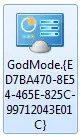
Notice how once renamed, the folder now appears as a new control panel icon.
- Now, simply click the Icon to use the GodMode Advanced Control Panel.
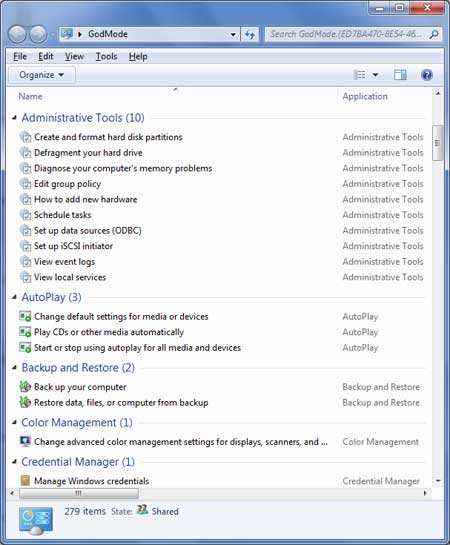
God Mode Windows 10 - Master Control Panel
That concludes one way to easily access and view all of your advanced features operating system settings from one place, and all on one page.