There are times when a Windows user might want to back up important Outlook Express E-Mail Messages. I always create a message backup just before reformatting a computer or when moving essential information from one computer to another. This tutorial assumes the user is working with Microsoft Outlook Express 6.
Creating a backup of Outlook Express E-Mail Messages:
- Open Outlook Express
- From the menu, select Tools-> Options-> Maintenance and then click the Store Folder button
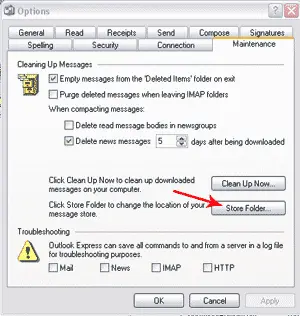
- From the Window that pops up, copy the folder path to the Message Store Location
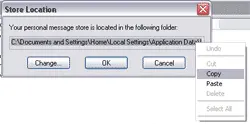
- Now, click Start-> My Computer, then paste the Store Location into the address section and click go
- Next, copy all of the .dbx files from the folder to a new location
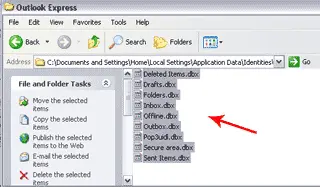
(The .dbx files corespond to your local folders in Outlook Express and contain all of your E-Mail Messages)
Restoring Outlook Express E-Mail Messages:
- Open Outlook Express
- Select File-> Import-> Messages from the menu, then select Microsoft Outlook Express 6 from the Import Window and click next
- Now select the option to import mail from OE6 store directory, click ok and browse to the folder where you saved the .dbx files and click next to import the .dbx files