How to Change Microsoft Office Product Key: Are you looking to change your Microsoft Office product key, serial number, or CD key license? Whether you're reinstalling Office, transferring your license to a new PC, or resolving activation issues, this guide will walk you through the process of changing a Microsoft Office product key safely for both legacy and modern versions of Office.
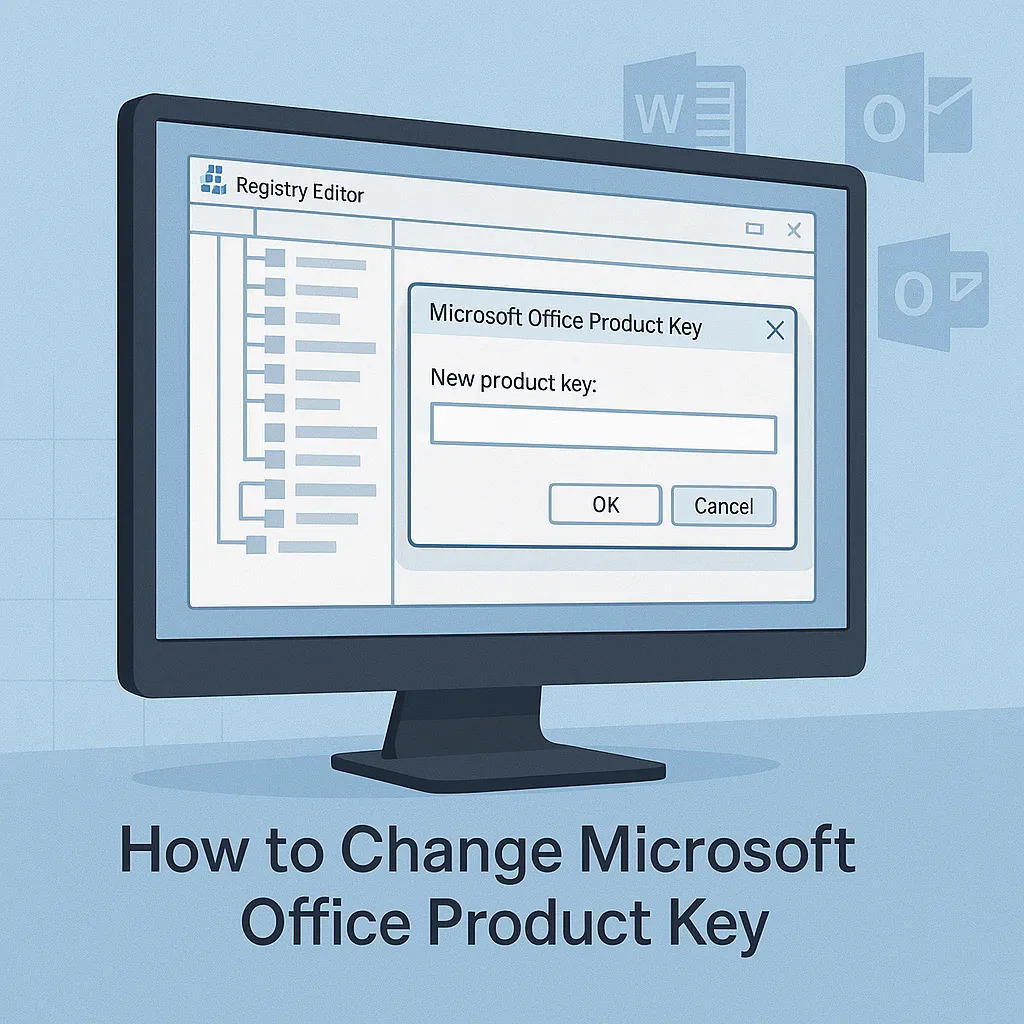
There are two primary ways to change your Office license key:
- Legacy method (Office 2007/2010): Use Windows Registry Editor to remove existing product keys.
- Modern method (Office 2013, 2016, 2019, 2021, Microsoft 365): Use command-line tools or your Microsoft account.
⚠️ Always back up your registry before making any changes.
How to Change Office Product Key (Office 2007 & 2010)
Use this method to change Office Product Keys only if you’re running Office 2007 or 2010. This involves manually removing your product key from the Windows Registry so that Microsoft Office will prompt you for a new one the next time it launches.
- Press Win + R, type
regedit, and hit Enter. - Navigate to the following registry path:
HKEY_LOCAL_MACHINE\SOFTWARE\Microsoft\Office\12.0\Registration(for Office 2007)
HKEY_LOCAL_MACHINE\SOFTWARE\Microsoft\Office\14.0\Registration(for Office 2010) - Look for a subkey like:
{30120000-0011-0000-0000-0000000FF1CE}
Within it, check the ProductName string to confirm the version (e.g., “Microsoft Office Professional Plus 2007”). - Right-click and delete the following entries:
- DigitalProductID
- ProductID
- Close the Registry Editor.
- Launch any Office app (e.g., Word or Excel). You’ll be prompted to enter a new 25-character product key.
- Enter the new key and proceed with activation.
How to Change Office Product Key (Office 2013 & Later)
Modern versions of Microsoft Office store activation data differently. You can use the built-in ospp.vbs tool for Office 2013, 2016, 2019, or 2021. If you’re using Microsoft 365, the key is tied to your Microsoft account and cannot be changed manually.
Step-by-Step (Using Command Prompt)
- Open Command Prompt as Administrator.
- Navigate to your Office installation directory. Common locations include:
cd "C:\Program Files\Microsoft Office\Office16"
or
cd "C:\Program Files (x86)\Microsoft Office\Office16"
- Run this command to enter a new key:
cscript ospp.vbs /inpkey:XXXXX-XXXXX-XXXXX-XXXXX-XXXXX
- Then activate it with:
cscript ospp.vbs /act
Note: Replace Office16 with Office15, Office14, etc., depending on your Office version.
Changing Office Product Keys For Microsoft 365 Users
If you're using Microsoft 365, your license is linked to your Microsoft account. Changing Office product keys manually is not supported. Instead:
- Go to Microsoft Account Services.
- Sign in with the account linked to your subscription.
- Install or transfer Office from there.
Alternative Method: Uninstall and Reinstall Office
If the above methods fail or seem too technical, you can uninstall Microsoft Office completely and reinstall it with the new key:
- Open Control Panel → Programs → Uninstall a program.
- Find and uninstall Microsoft Office.
- Restart your computer.
- Reinstall Office and enter the new product key during installation.
Additional Tips
- Find your current Office key: Use tools like ProduKey by NirSoft (for legacy versions).
- Keep your license backed up: Especially if you purchased a retail or volume license.
- Volume licenses: These may require different handling through a Key Management Service (KMS) or activation server.
Frequently Asked Questions
Can I reuse my Office product key on another computer?
If it's a retail license, yes. OEM or volume licenses may be restricted to one machine.
What if I lost my product key?
Check your email, Microsoft account purchase history, or packaging. Tools like ProduKey may help recover it if Office is still installed.
Why doesn’t Office prompt me to enter a new key?
You may not have removed all activation data. Try the ospp.vbs command or uninstall method above.
Final Thoughts on Changing Office Product Keys
Whether you're using Microsoft Office 2007 or a newer release like Office 2021 or Microsoft 365, changing your Office product key is possible with the right method. The registry method works for older installations, while newer versions require command-line activation or online account management.
Take the time to confirm your version of Office before proceeding, and make sure to always back up your data and registry before editing system files. If you're unsure, the uninstall-and-reinstall route is often the safest option.