Need to update your Windows license key? Whether you're activating a new installation or switching to a different edition, there are two easy ways to change your Windows product key. You can do it through the Activation settings or by using the Command Prompt for a faster, more advanced method.
In this guide, I’ll walk you through both options step by step so you can successfully activate your Windows system.
Change Windows Product Key (Windows 10 & 11)
This method is simple and works for most users:
- Press Win + I to open Windows Settings.
- In the search bar, type "Activation".
- Select "Activation settings" from the list.
- Under the "Change product key" section, click "Change".
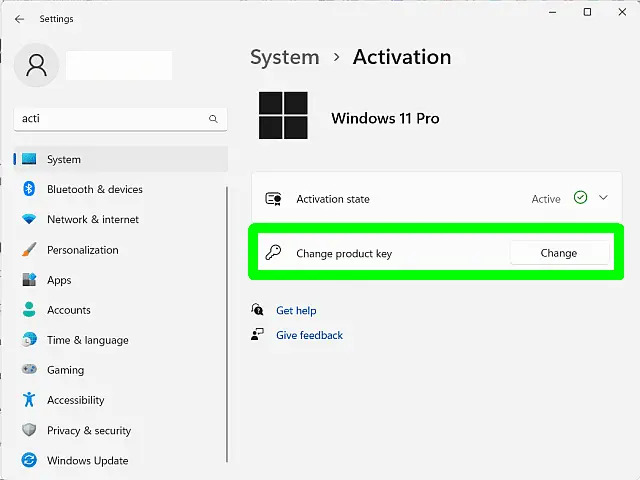
- Enter your new product key and click "Next".
- Follow the prompts to finish the activation process.
Note: Make sure the key matches your installed Windows edition. If it's valid, activation will complete successfully.
Using Command Prompt to Update Your Windows Key
If you’re comfortable with command-line tools, try this method:
- Press Win + R, type "cmd", and click "OK".
- To remove the current product key, enter:
slmgr /upk
- To install your new product key, use:
slmgr /ipk your-new-product-key - Then activate Windows with:
slmgr /ato
You should see a confirmation message once activation is successful.
Troubleshooting Windows Activation Issues
If you get an error during activation, try the following:
- Check your internet connection: Make sure you're online.
- Double-check the product key: It must match your installed Windows edition.
- Use the Activation Troubleshooter: Go to Activation Settings and click "Troubleshoot".
- Contact Microsoft Support: If needed, reach out to their support team for assistance.
With these steps, you should be able to change your Windows product key quickly and resolve most Windows activation issues.
Frequently Asked Questions
Can I change my Windows product key without reinstalling Windows?
Yes, you can update your Windows product key at any time through the Activation Settings or by using the Command Prompt, without needing to reinstall Windows.
What happens if I enter an invalid product key?
If the product key is invalid or doesn’t match your Windows edition, activation will fail and you will receive an error message. Make sure to use a valid key for your specific Windows version.
Do I need an internet connection to activate Windows?
Yes, you generally need an active internet connection to complete the online activation process.
How can I verify if my Windows is activated?
Go to Settings > Update & Security > Activation. Your activation status will be displayed there.
Can I use the same product key on multiple devices?
Usually, a Windows product key is valid for only one device unless you have a volume license or multiple licenses.