How can I Delete or Remove Windows Services? This seems to be a pretty common question. So in the following simple solution, I'll cover the removal of a Microsoft Windows service. This might be useful for example; if the program running the service is no longer active or has been disabled.
What is a Windows Service?
The Microsoft Windows Services App essentially runs executable applications in a non-interactive manner. These service applications are often automatically launched during the startup of your computer. Depending on what they do, they can also be system resource intensive. Though in most cases, this automatic startup feature can be disabled.
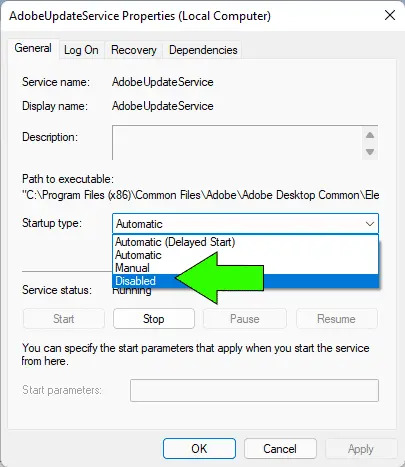
Some Windows services are installed by third party programs that utilize automated functions to help make program specific tasks easier. And in many cases, the uninstaller that ships with these programs does not remove the service it installed.
However, as long as the service is stopped beforehand, removal of it is relatively straightforward and simple. The following procedure has been tested to work on Windows 11, 10, 8, and 7.
How to Delete and Remove Windows Services
You can delete or remove a Windows Service by following these steps;
- Press the Windows + R keys, Type services.msc and then click OK
- (1) Locate the name of the service you wish to delete and make sure its status is not started. If it is, stop it.
(2) Right Click the service and select properties. Make note of the Service name;
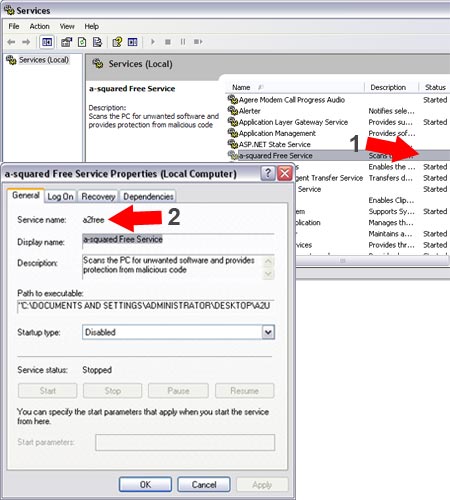
- Press Windows + R, then type cmd and click OK
- From the command Window, type sc delete name (where name is the Service name you located in the previous step);
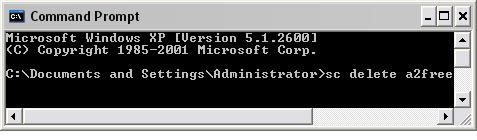
That's really all there is to Delete and Remove Windows Services. If all went well, the service should now be removed or uninstalled from your Microsoft Windows 11, 10, 8, or 7 PC.