Dual Boot Windows: Looking to install Windows 11, 10, 8, 7, XP on your PC, but don't want to get rid of your current Windows OS? In the following simple solution, I show you how to install an additional Windows alongside an existing installation of Windows. These instructions set should also work for dual booting Windows XP, 7, 8, 10, 11 and others.
Upon completion, during system startup, you will be able to select to boot from multiple Windows OS. In addition, both will be installed on the same hard drive, eliminating the need to install the other Operating System to a second drive.
How to Dual Boot Windows
Installing Windows 11, 10, 8, 7 on the same drive as an existing installation, enabling dual boot.
- Download the GParted ISO
- Use YUMI to create a Windows bootable USB containing your Windows Installer ISO and then restart your PC.
- During system post, navigate to your BIOS or boot options and set your computer to boot from USB. Then continue to boot.
- From the USB boot menu that appears, select GParted.
- At the GParted boot screen, select (auto-configuration) and press Enter.
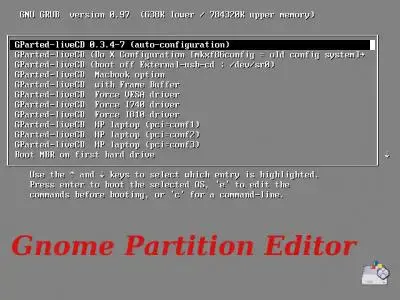
- During boot, just press Enter when prompted to select the keymap and Enter again for language settings.
- Once GParted has loaded, right click on the main Windows partition (I.E. /dev/hda1) and select to Resize/Move.
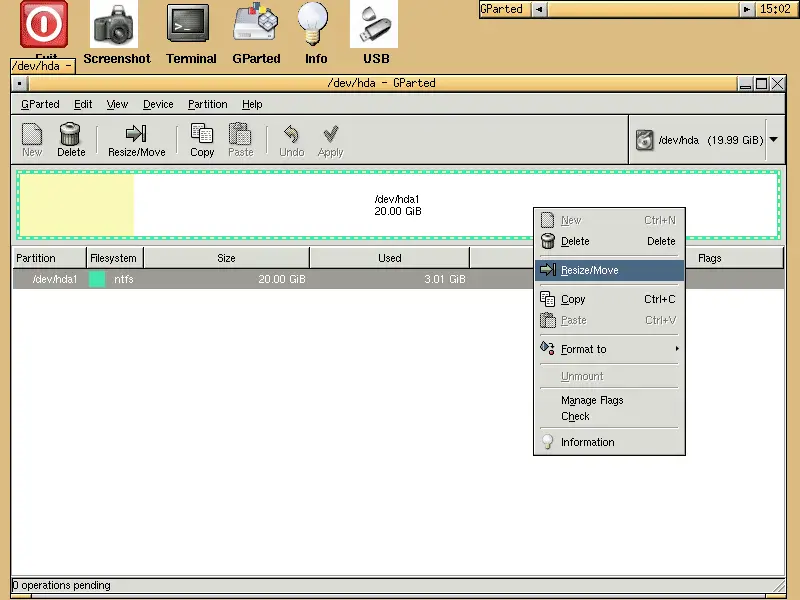
- Next, using the slider, reduce the partition size to free up enough room (10GB+) to install Windows Vista, then click Resize/Move.
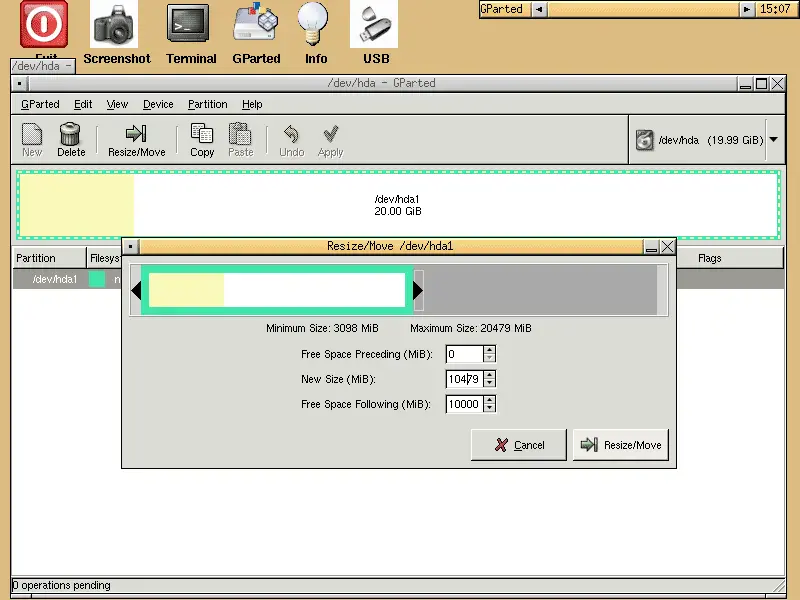
- Next, in order to apply the changes and resize the partition, click Apply. GParted will ask you to confirm the changes, click OK and wait for the process to finish.
- Once the partition has been resized, reboot your Computer.
- Then, at the boot menu, select to USB boot from your Windows OS
Select your language and then select the option to Install now.
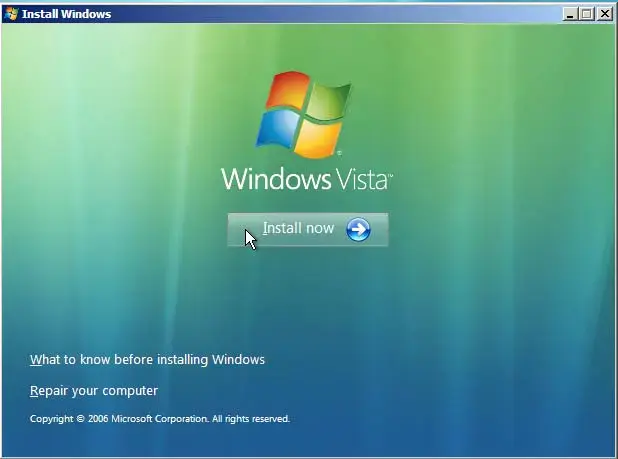
- Continue until Windows prompts you on where to install.
Select the Unallocated space option and click Next.
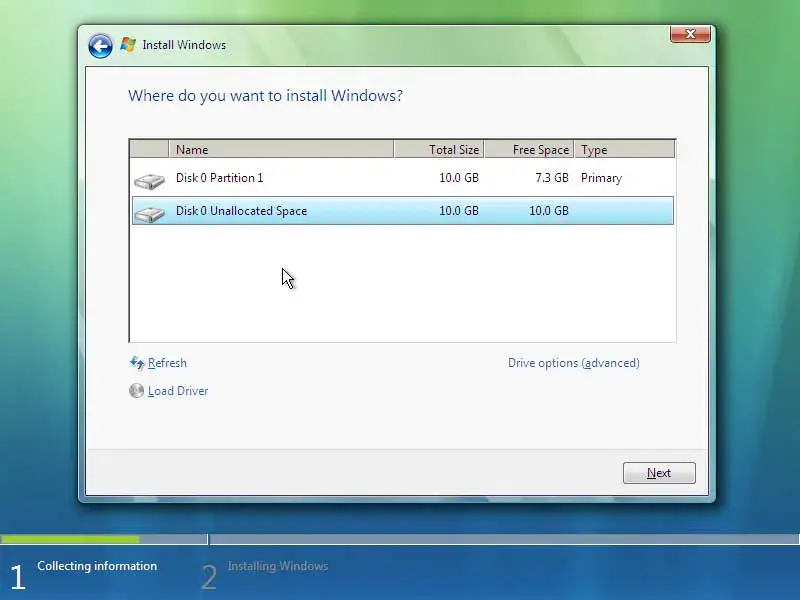
- Now simply follow any onscreen instructions to complete your Windows installation.
- After the installation is complete, the boot manager will allow you to start Windows multiple OS as is seen in the screenshot below:
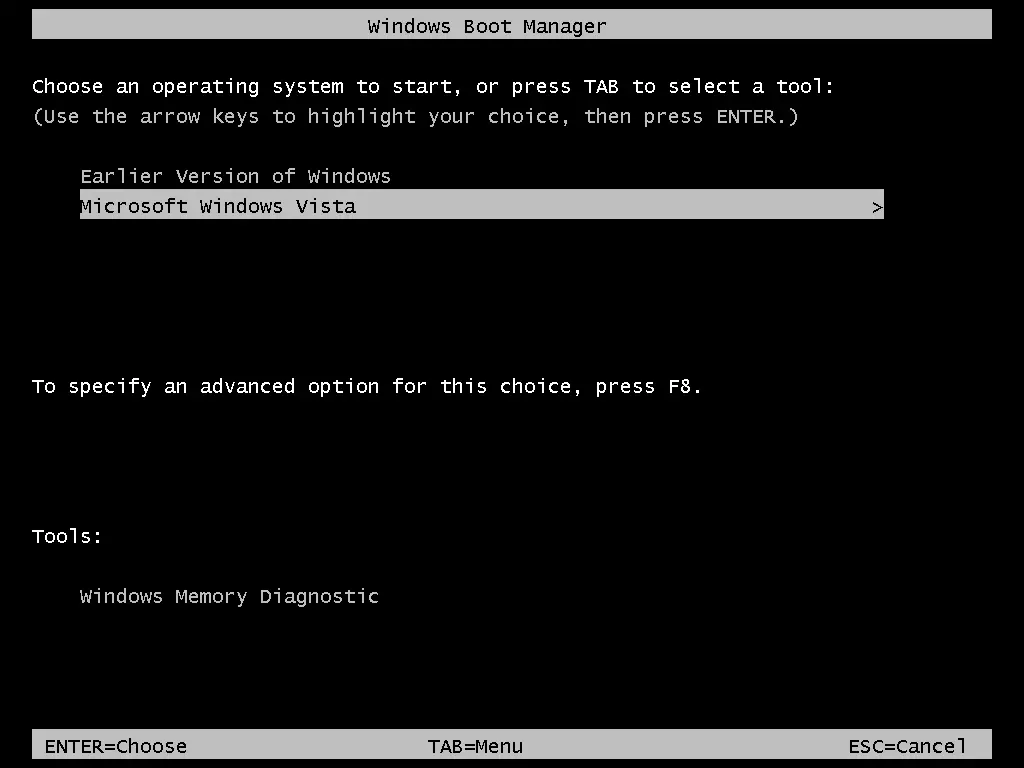
Enjoy Your Dual Boot Windows Setup!
Congratulations, you've successfully set up a dual boot system with multiple versions of Windows on the same machine! By following these steps, you can easily switch between your original Windows OS and your newly installed version, whether it's Windows 10, 11, or even an older version like Windows 7 or XP.
Remember, dual booting allows you to maintain your current OS while exploring or using other Windows versions, all without the need for multiple hard drives. It's a great option for users who need specific versions of Windows for compatibility or testing.
Helpful Tips:
- Always back up your important files before making major changes to your system, just in case anything goes wrong.
- If you ever need to remove or adjust your dual boot settings, tools like GParted or Windows' built in disk management will help you resize partitions or adjust boot options.
- Be mindful of your system's resources; dual booting can take up valuable hard drive space and require a bit of management when it comes to system updates.
Feel free to share this how to dual boot Windows guide with others who may find it helpful, and enjoy the flexibility of your new multi-OS setup! If you run into any issues, the community is here to help with troubleshooting advice.