After installing many programs or applications and or if you use your computer quite frequently your hard drive can become cluttered and unorganized. Over time and with continued use, your Windows XP computer might become sluggish and applications may not be as snappy or start as quickly as they once did. This is a fairly common problem that Windows XP users encounter. It is mainly caused by information being saved to the hard drive in an unorganized manner. This is referred to as disk fragmentation.
Disk defragmenter, a tool that is built into Windows XP can help reverse the problem. The following tutorial explains how to clean up and defragment your computer to help optimize and restore it's original freshness.
Performing Windows XP Disk Cleanup:
There is no need to defragment or organize files that we might consider garbage. So, the first step is to clean up or remove and delete the files we no longer use or need.
- Click Start-> Programs-> Accessories-> System Tool-> Disk Cleanup
- Select your local hard drive (typically C:) from the drop down list and click ok
- Select the file types you would like to clean up or delete and then click ok
Defragment your Windows XP hard disk drive:
- Click Start-> Programs-> Accessories-> System Tool-> Disk Defragmenter
- Select your hard drive and click Defragment
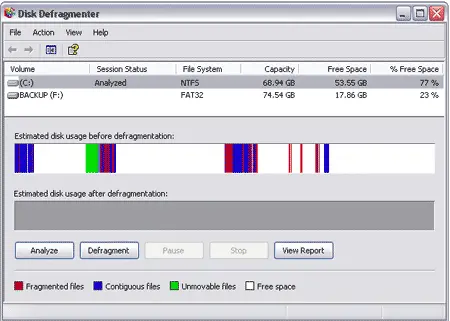
Once finished, restart your computer and enjoy your optimized PC.