IO Error uploading images to WordPress. When attempting to choose a file to upload, you may encounter a message stating An error occurred in the upload. Please try again later. It seems there are a lot of WordPress users, including myself that have encountered this issue. In the following simple solution, I cover why you might be encountering this error, and what I did to address the problem and get my WordPress Images and uploads to stick.
An error occurred in the upload. Please try again later
IO error "An error occurred in the upload. Please try again later." while uploading Images to WordPress.
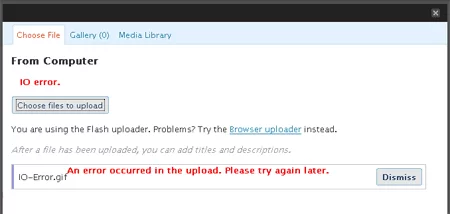
This error message indicates that there was a problem with the upload process, and if you are sure that your connection to the site is good, the issue is likely on the WordPress server side.
Why am I encountering an IO error while uploading to WordPress?
An error occurred in the upload. Please try again later. while uploading images or files to your WordPress website, is usually caused by file permission issues, or file size limitation issues. Though it can also be due to server configuration problems, or problems with your theme or plugins.
Working around the WordPress error uploading Images
In some cases you can temporarily workaround the WordPress error uploading images issue by using the browser uploader.
- Click the option to try the Browser uploader instead
- Proceed to Browse to the file on your computer and click Upload
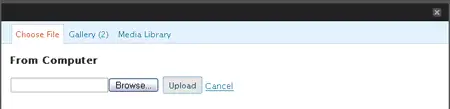
How to fix the IO Error uploading Images to WordPress:
To fix the an error occurred in the upload. please try again later, here are some steps you can try:
- Check the file permissions: Make sure that the directory where you are trying to upload images has the correct file permissions. The default permission for most directories in WordPress is 755. You can use an FTP client or your website's file manager to check the permissions of the directory and adjust them if necessary.
- Increase PHP memory limit: In many cases, the error can be caused by a lack of PHP memory. You can try increasing the PHP memory limit by adding the following code to your wp-config.php file.
define( 'WP_MEMORY_LIMIT', '256M' );Or you can increase the PHP memory limit by adding the following the .htaccess file.
php_value memory_limit 256M - Disable plugins: Try disabling all plugins temporarily and then upload an image to see if the issue persists. If the error disappears, then it may be caused by a plugin. You can reactivate each plugin one at a time until you find the one causing the problem.
- Switch to the default theme: If disabling plugins doesn't work, you can try switching to the default WordPress theme temporarily. If the error goes away, then the issue may be related to your theme.
- Contact your hosting provider: If none of the above solutions work, you can contact your hosting provider to see if there are any server configuration issues that could be causing the error.
By following these steps, you should be able to diagnose and fix the IO error when uploading images to WordPress.