In the following simple solution, I will show you how to login to Windows as Administrator. By default, the Windows Administrative account is disabled and the Administrator user account does not appear during login. However, enabling the admin account to be accessible as an option during startup while logging in is not very complicated.
Enable Administrator account at Windows Login
- From the Taskbar, click the Start or Search box.
- Type Computer Management in the box and then press Enter.
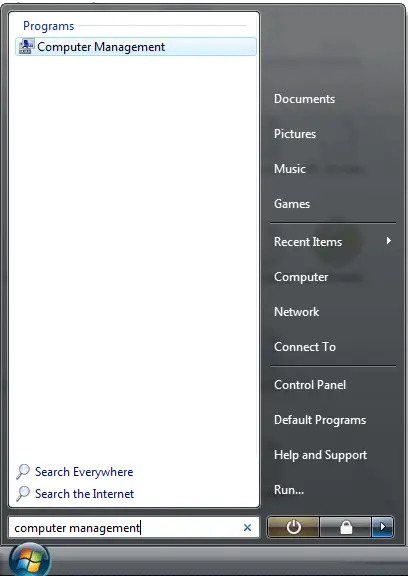
- From the Computer Management Menu;
1.) Click Local Users and Groups, then Users submenu item.
2.) Double click Administrator to access properties.
3.) Uncheck Account is Disabled.
4.) Then press OK to save your changes.
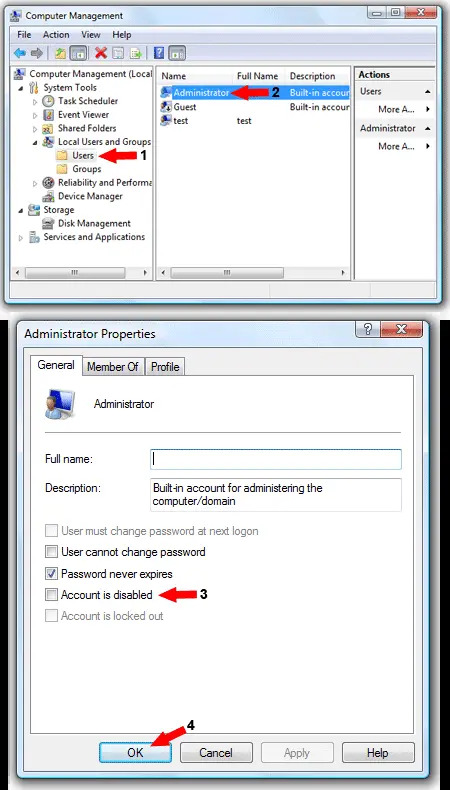
- Now, simply restart your computer and you should be presented with a selectable option to logon to Windows as Administrator.