How to Pin God Mode to the Windows Taskbar. God Mode in Windows is a powerful hidden feature that gives users access to a centralized list of advanced system settings — all from a single folder-like interface. In this quick tutorial, you’ll learn how to create a shortcut for God Mode and pin it directly to your Windows taskbar for fast access.
How to Pin God Mode to the Taskbar
- From the Desktop, Right-click and select New → Shortcut:
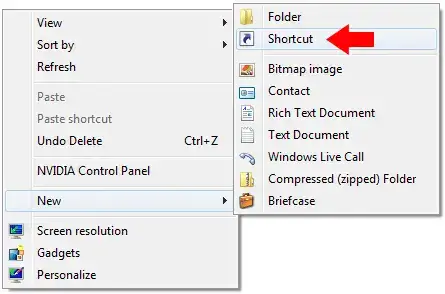
- For the shortcut location, enter the following command, then click Next:
%windir%\explorer.exe shell:::{ED7BA470-8E54-465E-825C-99712043E01C}
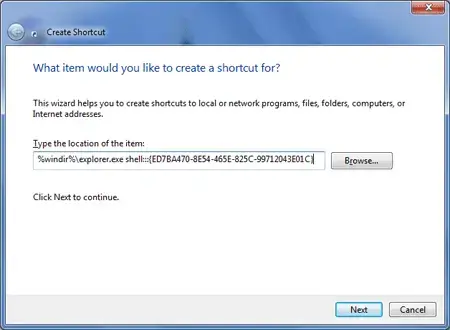
- Type God Mode for the name, then click Finish:
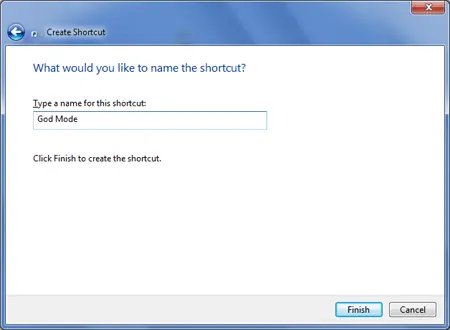
- Right-click the newly created shortcut and select Pin to Taskbar.
You're Done!
You now have a God Mode shortcut pinned to your Windows 7 taskbar. Clicking it will instantly open a categorized view of advanced system controls — essentially acting as an extended Control Panel.
Bonus Tip
If you want a custom icon, right-click the shortcut → Properties → Change Icon. Browse to something like C:\Windows\System32\shell32.dll to pick from built-in icons.