Force Windows to See a USB Flash Drive as Local Disk: By default, Windows 10 and 11 detect most USB flash drives as removable disks. While this works for most users, some advanced tasks like creating multiple partitions or running certain portable OS setups, require the USB drive to behave like a local (fixed) disk.
Can Windows detect USB flash drive as Local Disk?
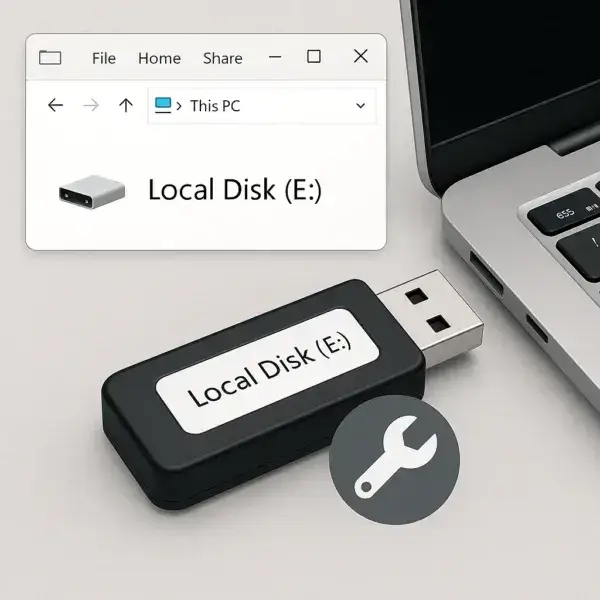
Yes, on older Microsoft Windows based systems such as Windows XP, we needed to spoof this behavior with custom drivers. That trick no longer works, nor is it even necessary on modern Microsoft Windows Operating Systems. Instead, we can use safer and more effective methods to achieve similar results using either built in tools or third party software.
How to Force USB as Local Disk in Windows 10 and 11
- Create and manage multiple partitions on USB drives
- Assign drive letters manually
- Use third party tools to simulate or approximate fixed disk behavior (for advanced users)
Method 1: Create Multiple Partitions on a USB Flash Drive
- Plug in your USB drive.
- Right-click the Start Menu and choose Disk Management.
- If the drive has data, back it up and then delete the volume.
- Right-click the unallocated space and choose New Simple Volume to create your first partition.
- Repeat the process with any remaining unallocated space to add more partitions.
Note: Windows 10 version 1703 and newer allow viewing and managing multiple partitions on removable media. No hacks or driver modifications are needed!
Method 2: Use Universal USB Installer for Bootable Persistent USBs
Universal USB Installer (UUI) is a free tool that can create bootable USB drives with persistence, while as a bonus, multi partitioning them behave and be treated more like a local disk for existing storage purposes. Here's how to get started with UUI:
- Download and run Universal USB Installer.
- Choose your USB drive from the list.
- Select your preferred Linux distribution or ISO from the drop list (then browse to and select it).
- If available, set a persistent storage size to enable saving files and settings across reboots.
- Click Create and wait for the process to finish.
Note: While UUI doesn't change the drive's classification to fixed, many portable operating systems will treat it as such thanks to the persistence feature. It's a reliable and user-friendly option.
Need to Revert from UUI or multi partitioning?
If you've created multiple partitions or used advanced tools like UUI, you can reset the USB drive using:
SD Card Formatter - to use a GUI and return the flash drive to factory defaults.
DiskPart (Windows CLI) - to clean and reformat the drive (essentially restoring the USB drive).
How to use DiskPart to clean and reformat a drive
diskpart
list disk
select disk X
clean
create partition primary
format fs=ntfs quick
assign
exit
Advanced Option: Modify the Removable Media Bit (RMB)
Flip the Removable Media Bit (RMB) in USB Firmware
Some USB flash drives are built with a firmware level setting called the Removable Media Bit (RMB). By default, this bit is set to indicate the drive is removable. Changing this bit can make the drive appear as a local fixed disk to Windows 10 or 11.
This is useful when:
- You need to partition a USB drive like an internal hard disk
- You want to force Windows to recognize USB flash drive as a fixed disk
- You are creating Windows To Go or certain persistent Linux USB installs
Warning: This is a risky and permanent firmware change. It only works on specific brands (Phison, SMI, Alcor, etc.). You may brick your flash drive if you use the wrong tool or options. Proceed only if you're comfortable with low level utilities.
Step 1: Identify Your USB Flash Drive Controller
Before doing anything, you need to find out which controller your USB flash drive uses.
- Download ChipGenius and run it
- Look for values like "Controller Vendor" and "Controller Part-Number"
Example:
Controller Vendor: Phison Controller Part-Number: PS2251-07 (2307)Step 2: Find the Correct Mass Production Tool (MPTool)
Once you know your controller model:
- Go to USBDev.ru or FlashDrive-Repair.com
- Search for the correct Mass Production Tool version that matches your controller (e.g., Phison MPALL for PS2251-07)
Step 3: Use the Tool to Flip the RMB Bit
The interface varies by tool, but in general:
- Launch the MPTool as Administrator
- Plug in your USB drive (it should appear in the tool)
- Click on Settings (you may need a password like
320) - Look for a checkbox or option like "Removable Disk" or "Fixed Disk"
- Uncheck "Removable" or set the drive as "Fixed"
- Click Start to begin flashing the new firmware
Once completed, your USB flash drive will now appear as a Local Disk in File Explorer, allowing full partitioning and compatibility with tools that require non removable media.
Reverting the RMB Change
In most cases, you cannot revert this change unless you saved the original firmware and your tool supports reflashing it. That's why this method is only recommended for advanced users or for drives that are disposable/test devices.
(FAQ): Make USB Drive Appear as Local Disk
How can I make a USB flash drive show as a fixed disk in Windows?
You can either modify the USB firmware using tools like Phison MPTool or use advanced formatting tools like Rufus or Universal USB Installer to simulate fixed-disk behavior for bootable drives.
Can I partition a USB drive like an internal hard drive?
Yes. Starting with Windows 10 version 1703 and newer, you can create and manage
multiple partitions on removable USB drives directly in
Disk Management without special drivers.
What's the safest way to run a portable Linux OS with persistent storage?
Use Universal USB Installer. It creates bootable Linux USBs and allows for persistent storage without needing to change the USB’s removable or fixed-disk status.
What is the Removable Media Bit (RMB), and should I change it?
RMB is a firmware setting that tells Windows to treat the USB as removable.
Changing it can force Windows to treat the drive as a local disk, but it is
risky, often irreversible, and only works on certain controllers
(e.g., Phison, Alcor, SMI).
Can I undo changes made to the RMB or reset the USB to factory state?
In most cases, you cannot revert an RMB change unless you backed up
the original firmware. However, to reset partitions and formats, you can use
DiskPart or SD Card Formatter.
What tools are safe for beginners?
For most users, stick with the following to have Windows treat a USB more like a local disk:
- Disk Management (built into Windows)
- Universal USB Installer for Linux persistence and multi-partition setups
Avoid firmware modification tools unless you are experienced or working with a disposable test flash drive.
Conclusion: Forcing Windows to Detect USB as Local Disk
Modern Windows systems offer methods to treat USB as local disk instead of the standard USB as removable without requiring unsafe hacks. Whether you're managing multiple partitions, installing portable operating systems, or simulating fixed disk behavior, there's a safe method that works for you.