In this simple solution, I will show you how to restore a Dell Studio Laptop to its factory settings or default condition by performing a Dell Factory Image Restore from the recovery partition. The Dell recovery partition uses a custom Windows Operating System image, containing all the essential drivers and tools designed to work with your specific Dell Studio Notebook.
Why Reset and Restore Dell to Factory Settings?
There are many situations in which you might want to restore your Dell to factory settings and reinstall Windows. Perhaps your Microsoft Windows operating environment has become corrupted and you need to start over with a fresh install. Maybe you are selling the laptop and need to reinstall Windows so that your information is gone, and the new user is starting with a clean slate.
Regardless of your reasons, follow along below, and I'll show you how it's done.
How to Factory Reset a Dell Laptop
Here we will use the Dell Factory Image Restore option to reinstall Windows on a Dell Laptop. This process enables you to restore your hard drive back to its original factory configuration, returning it to the condition it was in when you first received it. The following method to restore Windows from the Dell recovery partition was tested by me and works for factory resetting Dell Studio 1535 or 1536 series laptops. However, it should work on almost all Dell laptops.
WARNING: When you restore the computer to the default factory configuration, all data on the C drive is deleted. Before performing this procedure, you should back up your personal files.
- If your computer is running, click Start > Restart.
- While the computer starts, press the F8 key until the Advanced Boot Options menu appears.
- Using the Down Arrow, select "Repair Your Computer" and press Enter.
- Select your language and click Next.
- Log in as an administrative user and click OK.
- Click Dell Factory Image Restore from the System Recovery Options.
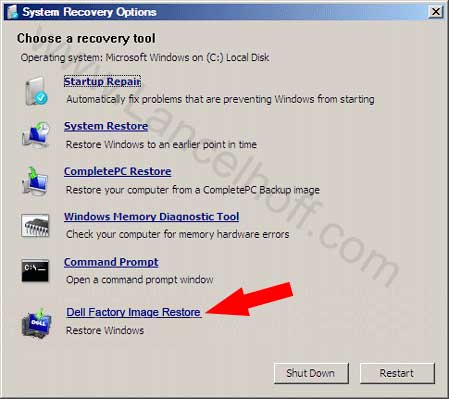
- From the Dell Factory Image Restore window, click Next.
- Check the box that says "Yes, reformat hard drive and restore system software to factory condition."
- Click Next. Wait while your computer is restored to the default factory configuration.
- Once the restoration is complete, click Finish.
Microsoft Windows should now be installed. That concludes how to factory reset Dell laptops, configuring them to be as they were when first received from the manufacturer.