Help, I've lost my Recycle Bin Icon on the Desktop: Within Windows, there is now a delete option when right-clicking the recycle bin. This option gives the Windows user the option of easily removing the shortcut from the desktop.
I've often found that many people accidentally click the delete option. Later, they become puzzled when they can no longer find the recycle bin shortcut on the desktop. Don't be alarmed, the following explains how to quickly restore it.
How to Restore the Lost Recycle Bin Icon
You can try restoring the Recycle Bin icon through "Personalization" settings. To do this:
- Right click on an empty area of your desktop.
- Select Personalize from the context menu.
- From the Personalization window, scroll down and choose Themes.
- Scroll down to the Related Settings section on the right and under it, click Desktop icon settings.
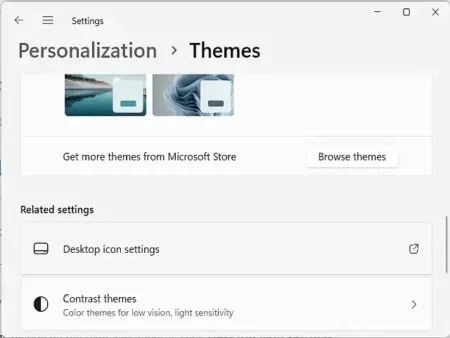
- From the Desktop Icon Settings window that opens, tick the Recycle Bin box to enable it.
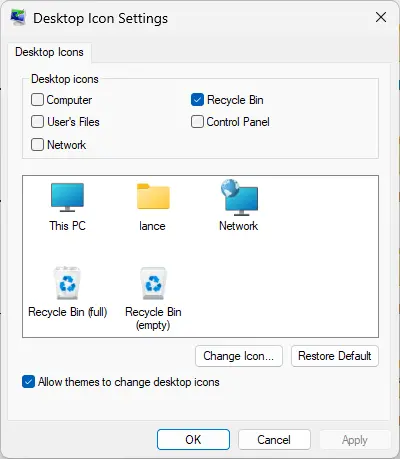
- Click the Apply and then OK to close the window.
This should restore the Recycle Bin icon to your desktop.
Restore Recycle Bin Icon using a shortcut
If the above methods still don't work, you can try creating a new shortcut for the Recycle Bin:
- Right click on an empty area of your desktop.
- Select New -> Shortcut
- From the "Type the location of the item field", type the following:
%userprofile%\AppData\Roaming\Microsoft\Windows\Start Menu\Programs\Accessories
- Click Next
- Type a name for the shortcut, such as Recycle Bin, and then click Finish.
This will create a new shortcut on your desktop that opens the Recycle Bin. To change its icon to match the Recycle Bin icon, right click the shortcut, select Properties, and then click the Change Icon button.
Hopefully, one of these methods will help you restore the Recycle Bin icon one your Windows desktop.