Looking to add back missing Photoshop arrows? Starting with Photoshop 2020, Adobe streamlined the custom shape tool, which led to the removal of some legacy shapes, including the familiar arrow shapes many users rely on for annotations. If you’re someone who frequently uses these arrows in your workflow, you might have noticed their absence and are wondering how to restore them.
In the following simple solution, I cover how you can get those annotation arrows and shapes back. And as a result, set you on your way back to using arrows for annotation. The following is just one way to bring back Photoshop legacy arrow shapes. There may be other methods that work just as well.
Photoshop is a graphical image editing and design software product created by Adobe. This posting is not affiliated with or officially endorsed by Adobe.
What Are Photoshop Arrow Shapes?
Photoshop arrow shapes are a set of predefined vector shapes that include various styles and types of arrows. These shapes are commonly used for annotations, diagrams, and visual aids in both design and photography. They come in different forms such as simple arrows, double-ended arrows, and directional arrows, which can be easily customized in terms of size, color, and orientation. Restoring these shapes allows you to efficiently add visual markers and directions to your projects.
How to Add Missing Photoshop Arrows and Shapes
Fortunately, there’s a straightforward method to get those essential annotation arrows and shapes back into your Photoshop workspace. Simply follow these steps to regain access to your legacy arrows and shapes:
Restoring Missing Arrow Photoshop Shapes
To add back the missing Arrow Photoshop Shapes:
- Launch Photoshop, and then navigate to Window -> Shapes
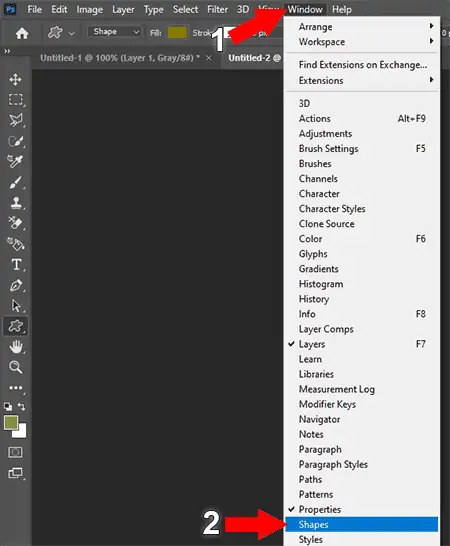
A Shapes window will appear. - (1.) Click the hamburger Menu,
(2.) Then select Legacy Shapes and More
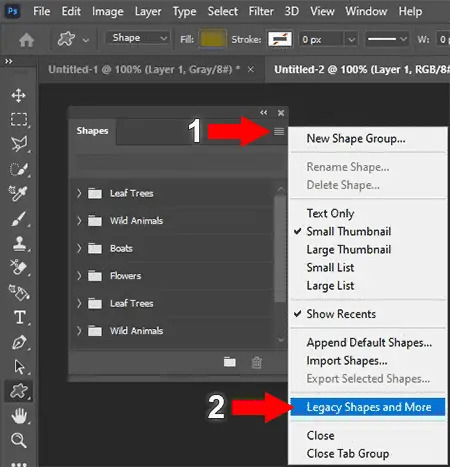
- From the custom shape selection tool, arrows should now appear from the dropdown.
To find them, look under:
Legacy Shapes and More > All Legacy Default Shapes > Arrows.
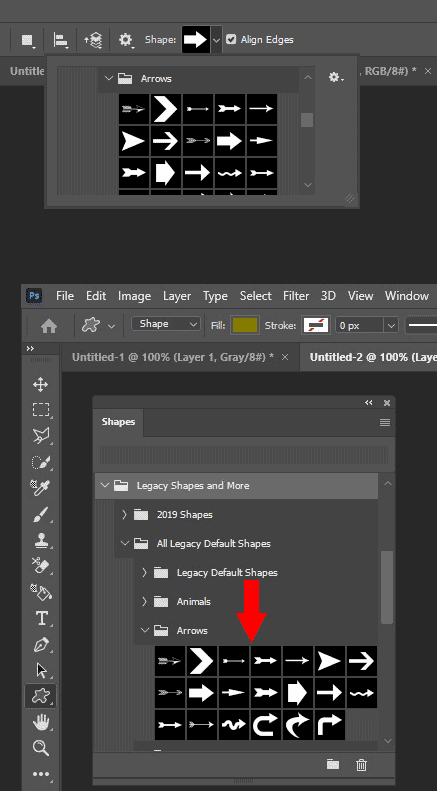
Tips When Restoring Arrow Photoshop Shapes
- If you don’t see the arrows immediately, make sure you’ve selected the correct category in the custom shape dropdown menu.
- You can save these shapes to your presets for quicker access in the future.
This method is a quick fix for restoring your preferred annotation arrows. However, there might be alternative methods or updates in future Photoshop releases that could offer additional solutions.
If you found this guide helpful, you might also be interested in learning how to reset Photoshop to its default settings. This can be particularly useful if you’ve made numerous changes and need to start fresh. Check out our guide on how to reset Photoshop for more information.