In the following simple solution, I'll show you how to Convert Doc to PDF files using the Open Source PDFCreator. I stumbled upon this PDF Creator tool while I was doing some research for a client who was looking for an offline tool he could use to convert his document files into PDF (Portable Document Format) files. This tool seemed to do the trick and more.
It includes a PDF print driver which allows the user to print to a file from virtually any Windows application that supports printing. It can be used like a printer in Word, StarCalc or any other Windows program.
How to Convert Doc to PDF files using PDF Creator
PDF Creation Software: PDF Creator Project Page
- Download PDFCreator and proceed to install it on your PC.
- Run PDFCreator using Start > Programs > PDFCreator
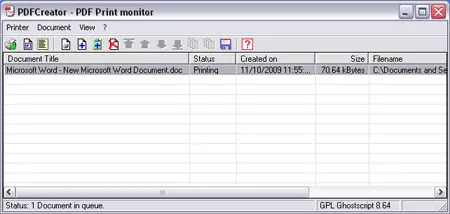
- Drag and Drop a doc file into the window, enter your file information, and then click Save
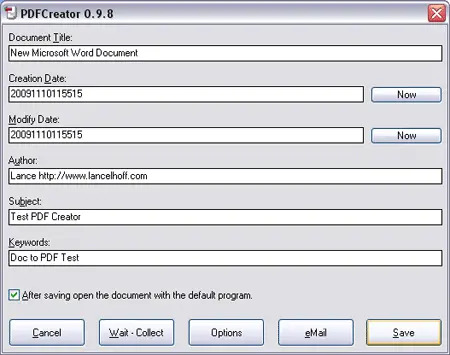
- You should now have a PDF file that was created from your doc file.
Here is my example with a watermark which can be set under Options > Document > StampString
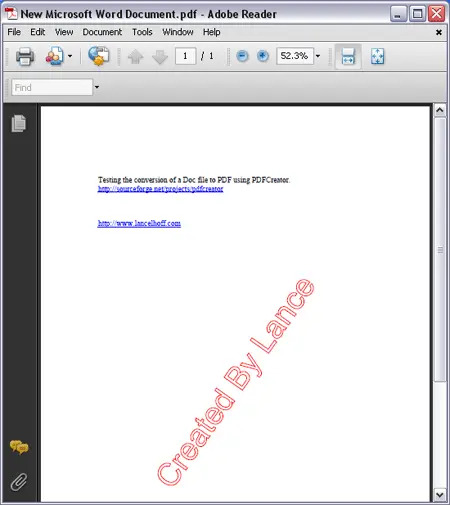
How to Create a PDF File using the PDF Print Driver
- Open an application like Microsoft Word that supports printing.
For Word, select File > Print - (1) Select PDFCreator as your Print Driver,
(2) Click OK
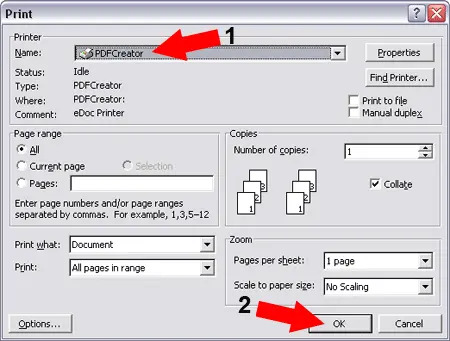
- Proceed similar to Step 3 in the previous section to save your PDF creation.