My Garmin Edge 800 Review: Back in 2011, I decided to splurge and purchase a touchscreen Garmin Edge 800 GPS cycling computer. At the time, a fellow rider in our local cycling club was using a Garmin Edge 500, and I was impressed by how seamlessly he could record, upload, analyze, and share all of his ride data through Garmin Connect. That moment was the turning point where I realized I wanted deeper ride analytics, GPS mapping, and long term performance tracking in one device.
More than a decade later, the Garmin Edge 800 is no longer a current model, but it still represents an important step in the evolution of cycling computers. Many cyclists continue to use it today, especially those who value reliability, ANT+ sensor compatibility, and offline GPS mapping without subscription fees.
Garmin Edge 800 Series Basics

The Garmin Edge 800 was one of the first mainstream touchscreen cycling GPS computers to combine detailed ride metrics with full color mapping. It captures nearly every vital aspect of your bicycle ride, including mapped routes, elevation profiles, distance, time, speed, cadence, heart rate, temperature, calories burned, and power output when paired with compatible sensors.
All recorded ride data can be uploaded to Garmin Connect for long term analysis, comparison, and sharing. Like most Garmin devices of its era, the Edge 800 relies on ANT+ sensors for cadence, speed, heart rate, and power, which remains a widely supported standard even today.
Core Ride Metrics Tracked
- Mapped GPS routes with breadcrumb trail navigation
- Elevation and total climbing
- Distance, time, and speed
- Cadence and heart rate (ANT+ sensors required)
- Temperature and calorie estimates
- Power output (with compatible power meters)
This level of data depth made the Edge 800 especially popular with endurance cyclists, triathletes, and riders training with heart rate or power based plans.
What's Included in the Garmin Edge 800 Package?
I purchased the basic Level 1 Garmin Edge 800 bundle, which included:
- Garmin Edge 800 device
- Two bicycle mounts
- USB cable and AC charger
- Quick start manual
Because I already owned ANT+ heart rate, cadence, and speed sensors for my bikes, I did not need one of the larger sensor bundles. It is worth noting that the base Edge 800 package does not include City Navigator maps, which provide turn by turn routing, searchable addresses, and points of interest. City Navigator could be added separately for approximately $79.
From a modern perspective, this paid mapping model feels dated, but at the time it was standard, and the maps remain usable today for riders who prefer offline navigation without relying on a smartphone.
Garmin Edge 800 Display and Customization
One of the Edge 800's biggest strengths is its highly customizable display. Riders can configure up to ten data fields per page and create as many as six custom pages that can be swiped left or right directly on the touchscreen.
This flexibility allows you to tailor the device exactly to your riding style, whether you prioritize speed, heart rate zones, power metrics, or navigation.
Display Configuration Options
- Up to 10 data fields per screen
- Up to 6 fully customizable data pages
- Dedicated elevation graph page
- Virtual Partner for pacing against a set speed
- Lap summary pages for structured workouts
- Navigation page for routes and course tracking
Example setups might include:
- A primary page with speed, cadence, heart rate, distance, and elapsed time
- A second page focused on time, averages, and lap data
- A third page dedicated to heart rate zones or power metrics
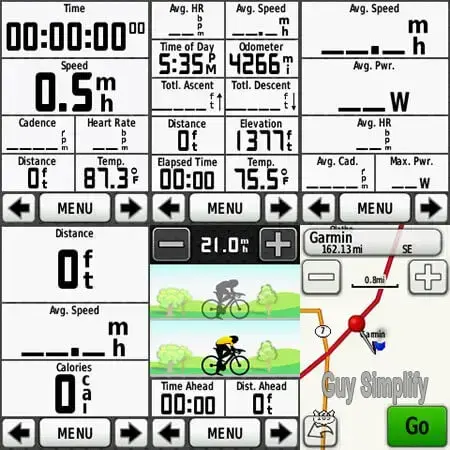
Touchscreen Navigation and Settings
Despite its age, the Edge 800 touchscreen remains intuitive. Menu navigation works much like a smartphone or tablet, with tap and swipe gestures to scroll through options and select settings.
To keep the backlight on continuously during long rides, navigate to:
Menu → Wrench Icon → System → Display → Backlight Timeout → Select "Stays On"
This is especially useful for night rides or long endurance sessions where visibility is critical.
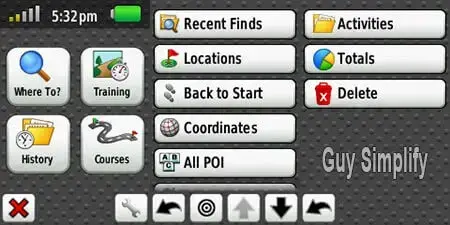
Additional Features and Real World Use
Several quality of life features stood out during long term use. The Edge 800 can calculate speed using GPS alone, making it usable even without a speed sensor. Sensor pairing is automatic, which makes switching between bikes easy.
The device supports up to five bike profiles and attempts to auto select the correct bike based on detected sensors at startup. Rider profile data such as age, height, weight, and bike weight can also be stored to improve calorie estimates.
Notable Extra Features
- GPS based speed calculation without a wheel sensor
- Automatic sensor detection
- Supports up to five bikes
- Custom rider profiles for improved accuracy
- USB data upload to Garmin Connect
Once uploaded, Garmin Connect provides detailed ride summaries, graphs, elevation profiles, and historical comparisons. While the platform has evolved significantly since 2011, older Edge 800 files still integrate seamlessly.
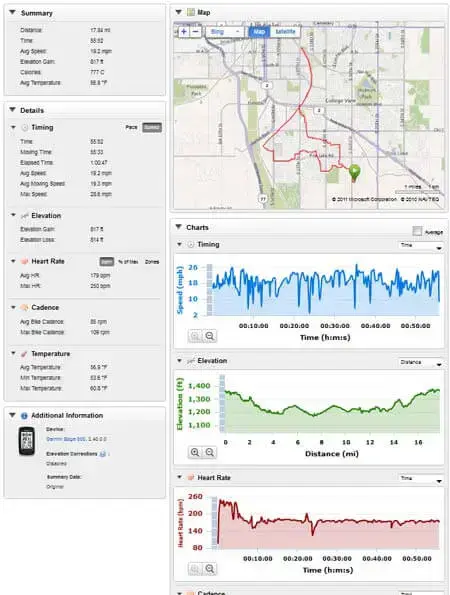
Garmin Edge 800 in 2025: Is It Still Worth Using?
By modern standards, the Edge 800 lacks features like Bluetooth syncing, smartphone notifications, WiFi uploads, and advanced training load metrics found in newer Edge models. However, it remains a solid option for riders who value dependable GPS tracking, ANT+ sensor support, and offline navigation without monthly fees.
For budget conscious cyclists buying used or upgrading from basic computers, the Edge 800 still delivers excellent core functionality.
Review Summary of the Garmin Edge 800
Product: Garmin Edge 800 GPS Cycling Computer
Rating: ⭐⭐⭐⭐⭐ (5/5 for its era)
Original Price: ~$350 (varied by bundle)
Pros:
- ✔ Highly customizable data screens
- ✔ Reliable GPS tracking and mapping
- ✔ ANT+ support for heart rate, cadence, and power
- ✔ Multi bike profiles with auto sensor detection
- ✔ Deep Garmin Connect integration
Cons:
- ➖ Paid maps for full turn by turn navigation
- ➖ No Bluetooth or wireless syncing
- ➖ Older touchscreen compared to modern units
Garmin Edge 800 vs Modern Garmin Edge 840 (Comparison)
For readers who want a fast snapshot of how the Garmin Edge 800 compares to a modern Garmin cycling computer, here is a simple side by side overview using the Garmin Edge 840 as a current reference point.
| Feature | Garmin Edge 800 | Garmin Edge 840 |
|---|---|---|
| Release Year | 2011 | 2022 |
| Display | 2.6 inch color touchscreen | 2.6 inch color touchscreen + buttons |
| Navigation | Basic maps, paid City Navigator | Full maps and turn by turn navigation included |
| Sensor Support | ANT+ | ANT+ and Bluetooth |
| Data Sync | USB cable only | Bluetooth and WiFi |
| Battery Life | Up to ~15 hours | Up to ~26–32 hours |
| Training Features | Basic lap and Virtual Partner | Stamina, adaptive training, ride insights |
This comparison highlights why the Edge 800 still feels capable for basic ride tracking, while newer Garmin Edge units focus on convenience, longer battery life, and smarter training and navigation tools. For riders upgrading from an Edge 800, modern models mainly improve the experience around syncing, mapping, and endurance rather than raw GPS accuracy.
Thinking about buying a Garmin Edge?
Recommended: Garmin Edge 840 GPS Cycling Computer
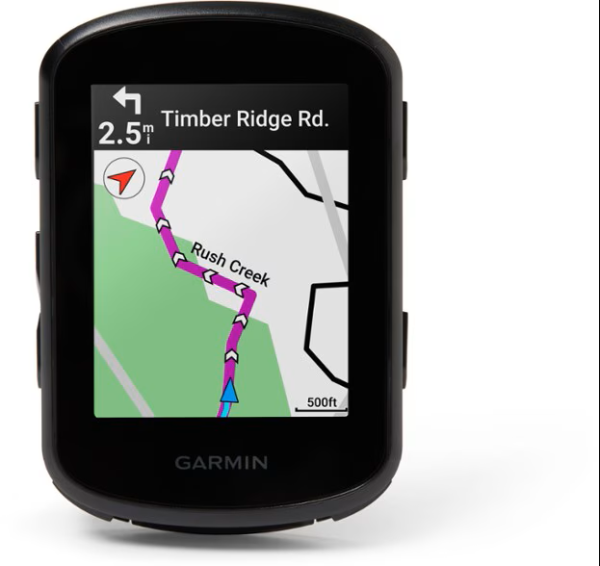
A modern evolution of the Edge series featuring full color maps, wireless syncing,
longer battery life, and advanced training insights.
Buy the Garmin Edge 840 on Amazon
Final Verdict
The Garmin Edge 800 remains one of the most influential cycling computers Garmin ever produced. While newer models offer more convenience features, the Edge 800 still excels at what matters most: accurate ride data, dependable GPS tracking, and deep performance insight. For serious cyclists who appreciate proven hardware, it remains a classic worth owning.
If you are also interested in multisport wearables, be sure to check out my Garmin Fenix 3 HR review.
Note: Amazon affiliate links are included in this post. This site may earn a small commission from qualifying purchases at no additional cost to you.