How to Change Your Windows Product Key (Windows 10 & 11): Need to update your Windows license key to activate? Whether you're activating a clean installation or switching to a different edition, there are two quick and effective ways to change your product key: through Windows settings or using the Command Prompt.
In this step-by-step guide, you'll learn how to change your Windows product key using both methods, troubleshoot common activation errors, and verify your activation status.
Method 1: Change Windows Product Key via Settings (GUI)
This is the easiest method and works well for most users on both Windows 10 and Windows 11:
- Press Windows + I to open the Settings app.
- Type "Activation" into the search bar.
- Select "Activation settings" from the results.
- Click "Change" under the Change product key section.
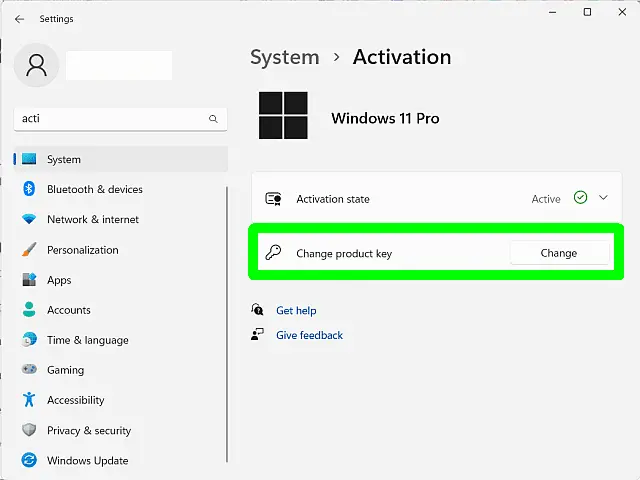
- Enter your new 25-character product key, then click Next.
- Follow the on-screen prompts to complete the activation process.
Note: Be sure the product key matches your installed edition of Windows (e.g., Home, Pro, Enterprise).
Method 2: Change Windows Product Key via Command Prompt
If you prefer using command-line tools or need a more advanced method:
- Press Windows + R, type
cmd, and hit Enter. - To uninstall the current key:
slmgr /upk - To install your new key:
slmgr /ipk your-new-product-key - To activate Windows:
slmgr /ato
Once completed, a pop-up message should confirm successful activation.
Troubleshooting Windows Activation Issues
If activation fails, try the following steps:
- Check your internet connection: Activation requires online access.
- Verify the product key: Make sure it's valid and matches your edition.
- Use the Activation Troubleshooter: Go to Settings > Activation and select Troubleshoot.
- Contact Microsoft Support: If the issue persists, reach out to official support.
Frequently Asked Questions
Can I change my Windows product key without reinstalling Windows?
Yes. You can change the key anytime using the Activation settings or Command Prompt without reinstalling your system.
What happens if I enter an invalid product key?
Activation will fail, and you'll receive an error message. Be sure to use a key that's valid for your installed version of Windows.
Do I need an internet connection to activate Windows?
Yes, an active internet connection is required for online activation to complete successfully.
How can I check if my copy of Windows is activated?
Go to Settings > Update & Security > Activation. The activation status will be shown at the top.
Can I use one Windows product key on multiple devices?
Generally, no. A standard retail or OEM key is valid for one device. Volume or enterprise licenses are exceptions and support multiple activations.
Final Thoughts on Changing Windows Product Keys
Changing your Windows product key is pretty simple and can be done either through the Settings app or using the Command Prompt. Whether you're upgrading your license or fixing activation issues, these steps will help keep your Windows activated and running smoothly. Just make sure to use a valid product key that matches your Windows edition. And if you run into any stubborn problems, don't hesitate to contact Microsoft Support for help. You've got this!