In the following simple solution, I cover one way to Install Windows XP from USB. Running a Windows XP USB Install might be useful for example if you wish to perform an Install on an older Netbook or Laptop that does not have a CD or DVD Drive. One of the simplest approaches to accomplish this goal is to make use of the YUMI (Your Universal Multiboot Installer) tool.
YUMI can be used to put much more than just Windows XP on a USB drive. You can also use the tool to make a Windows 10 boot USB, or boot from several Live Linux distributions, virus and malware scanners, system diagnostic tools, recovery and cloning utilities, and much more.
All from one single Multiboot bootable USB device. In addition to being able to add new ISOs on the fly, this Multisystem software tool can also be used to remove previously installed ISO files, all at your leisure.
How to Install Windows XP from USB
Making a Windows Bootable USB. First, you will need an ISO file of your Installation Disk. For this task, I simply used the LC ISO Creator to create an ISO image of my original CD.
- Download and launch the YUMI Multiboot Bootable USB Creator.
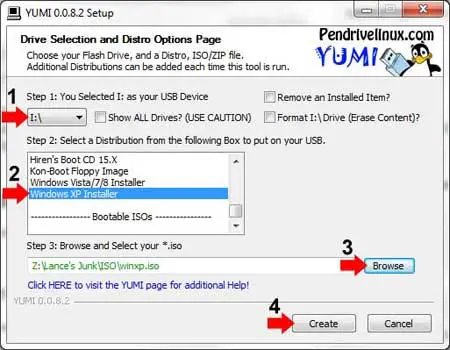
- (1) Select your USB Drive Letter from the dropdown list.
(2) Select Windows XP Installer towards the bottom of the list of distributions.
(3) Browse to and select the ISO file you created earlier.
(4) Click Create. - Once the process is complete, reboot your PC, set your BIOS or UEFI Boot Menu to boot from USB, and then proceed to boot your computer.
Upon startup, if all went well, you should be presented with your very own Windows XP Bootable USB Installer that was created with the help of the YUMI media creation tool. ;)
Enabling you to boot Windows from USB instead of using a CD or DVD ROM for installation media. You can now attempt to perform an install from the removable flash drive to your local hard drive.