View Website as GoogleBot User Agent: Want to know how it feels to be the Google Bot? Want to see websites the way Google sees them? If you are serious about SEO, understanding how search engines interpret your website is crucial. By browsing as Googlebot, you can detect hidden content, identify indexing issues, and even spot cloaking techniques.
In this article, I'll show you how to "wear Googlebot's shoes" by using a User Agent Switcher. This will allow you to view websites as if you were Google itself.
Why Use a Google User Agent Switcher?
Googlebot, the web crawler responsible for indexing pages in Google Search, often experiences websites differently than regular visitors. Some sites restrict access to non logged in users but allow search engines full visibility, ensuring their content gets indexed. Others block certain scripts, images, or interactive elements from bots, either unintentionally or as part of a content strategy. In some cases, websites use cloaking techniques to present one version of a page to users and another to search engines, which can lead to SEO penalties if done deceptively. Additionally, some websites apply different rendering rules for search engines compared to human visitors, potentially affecting how content is understood and ranked.
By switching your user agent to Googlebot, you gain a clearer picture of how search engines interpret your site. This allows you to verify whether important pages and content are being properly indexed, uncover hidden SEO issues that could impact rankings, and compare the Googlebot view to the standard user experience to spot discrepancies. It also helps identify any unintentional blocking of critical content, ensuring that your site is fully optimized for search visibility.
How Googlebot Crawls Your Site
Googlebot crawls websites at different frequencies depending on factors such as site updates, authority, and crawl budget. While it can process JavaScript, it often renders it in a separate queue, meaning dynamic content may take longer to be indexed. Understanding these nuances helps optimize pages for better visibility in search results.
Factors That Influence Googlebot's Crawling Behavior:
- Site Update Frequency: Googlebot visits frequently updated sites more often.
- Website Authority: High authority domains tend to get crawled more frequently.
- Crawl Budget: Larger sites with many pages need to optimize crawl budget efficiency.
- Robots.txt & Meta Tags: Improper use can block Google from indexing important pages.
Use Cases for Viewing Websites as Googlebot User
Beyond basic SEO audits, there are several practical reasons to simulate Googlebot:
- Checking how Google sees dynamically loaded content (JavaScript heavy sites): Ensure Googlebot can access and index JavaScript-generated elements.
- Ensuring correct canonical tags & meta directives: Verify that rel=canonical and noindex tags are correctly interpreted.
- Verifying hreflang implementation for international SEO: Confirm that Google correctly identifies language and regional targeting.
- Spotting hidden errors: Detect mistakenly blocked images, scripts, or stylesheets.
How to View Website as Googlebot in Firefox
If you're a Firefox user, follow these steps to switch your user agent:
- Download and install the User Agent Switcher add-on for Firefox (restart Firefox if necessary).
- Go to Tools → User Agent Switcher → Options → Options.
- In the User Agent Switcher Options window, select User Agents, then click Add.
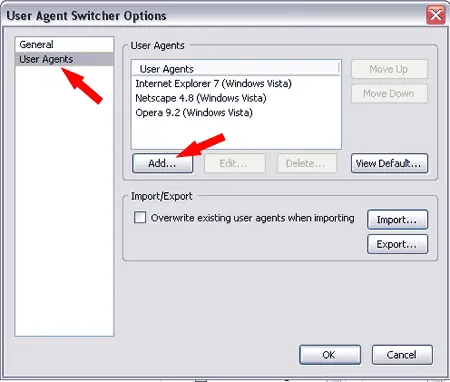
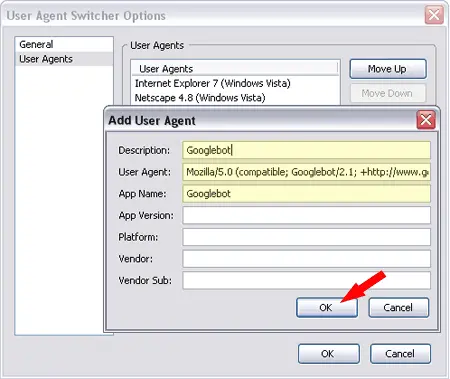
- Next to Description:, type Googlebot.
- Next to User Agent:, enter the following:
Mozilla/5.0 (compatible; Googlebot/2.1; +http://www.google.com/bot.html)
- Next to App Name:, type Googlebot.
- Click OK.
- To activate the Googlebot user agent, go to Tools → User Agent Switcher → Googlebot.
Note: Some websites use cookies to track users. To prevent this from affecting the Googlebot view, block cookies for the specific site by navigating to Tools → Options → Privacy and adding the site URL to the block list.
How to View Website as Googlebot in Chrome
For Chrome users, follow these steps to simulate Googlebot view:
- Download and install the User Agent Switcher extension from the Chrome Web Store.
- Click the extension icon in the toolbar.
- Select Googlebot from the list of user agents.
- Reload the page to see how Googlebot views the website.
Alternative Method (Using Chrome DevTools)
For a built in method in Chrome:
- Open Chrome and press
F12(orCmd + Option + Ion Mac) to open DevTools. - Click on the three-dot menu in DevTools and navigate to More tools → Network conditions.
- Under "User agent, " uncheck "Use browser default" and select Googlebot from the dropdown menu.
- Refresh the page to view it as Googlebot.
Why Viewing Your Website as Googlebot Matters for SEO
Switching to Googlebot's view helps you identify common SEO issues, such as:
- Blocked Content: Ensure Google can access all necessary pages and media files.
- Cloaking Detection: Check if your site serves different content to users and search engines.
- JavaScript Rendering Issues: See if your important content loads correctly for Google.
- Robots.txt & Meta Tag Restrictions: Verify that no critical pages are blocked from indexing.
- Performance Issues: Assess whether your site's speed and responsiveness differ for bots.
Final Thoughts
Simulating Googlebot's perspective is an invaluable SEO technique. By doing so, you can identify hidden issues, troubleshoot indexing problems, and optimize your website for better search rankings.
Have you tried browsing as Googlebot? What insights did you discover? Feel free to reach out and share your own experiences.
If you found this post helpful, you might also be interested in learning where to find the best keywords and key phrases for SEO.