How do I Copy and Paste with a Mac? As simple as it might seem, this is one of the most common questions asked by new Apple users. Whether you're just getting started with a MacBook Air, Pro, or iMac, the process of copying, cutting, and pasting on a Mac can feel a bit unfamiliar, especially if you're switching from Windows.
While the concept is the same across all operating systems, macOS does things slightly differently. But don’t worry, once you learn the shortcuts, it becomes second nature. Read on to learn how to Copy, Cut, and Paste like a pro using your Mac’s keyboard.
Copy and Paste on a Mac is Easy Once You Know How
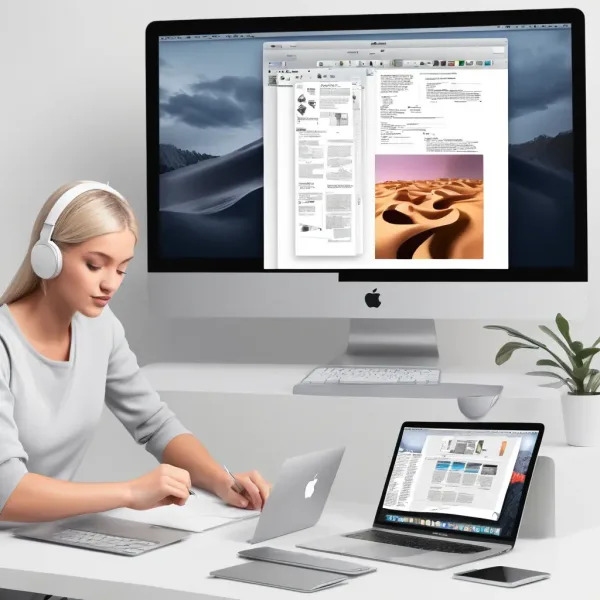
Before we begin, locate the Command key (⌘) on your Mac keyboard. It’s typically found next to the space bar on both sides and is marked with a cloverleaf-like symbol (⌘).
Quick Note: To use Mac keyboard shortcuts, simply Press and hold the Command key, then press the corresponding letter for the desired function (C, X, or V), and then release the keys together.
Mac Keyboard Shortcuts for Copy, Cut, and Paste:
- To Copy on a Mac:
Command (⌘) + CThis copies the selected text, file, or item to your clipboard.
- To Cut on a Mac:
Command (⌘) + XThis removes the selected item and stores it in your clipboard. (Note: Works mostly within editable text fields and supported apps.)
- To Paste on a Mac:
Command (⌘) + VThis pastes the content from your clipboard into the selected location.
Bonus: Using Right-Click to Copy and Paste
Prefer using the mouse? No problem! Just right-click (or two-finger click on a trackpad) on the selected item and choose:
- Copy
- Cut (if supported)
- Paste
This method works especially well when working with files in Finder or formatting text in documents.
That’s all it takes to Copy and Paste with a Mac!
Now you know how to Copy, Cut, and Paste on a Mac. These basic shortcuts can significantly improve your productivity, whether you're writing emails, organizing files, or editing documents.
Pro Tip: You can also use Command + Z to undo your last action and Command + A to select all content in a window.
If you found this tip helpful, you may also enjoy our guide on how to create a text file on macOS. Feel free to browse this site for other beginner MacOS tutorials.