How to Create a Text File on Mac OS: When you want to create a text file on Mac, the process works a little differently than on Windows. On Windows, you can simply right-click and select "New > Text Document" from the context menu, but on Mac, this option isn't available by default. Although this may seem a bit unfamiliar, creating a new text file on Mac is quite simple once you get the hang of it.
How to Create a Text File on Mac Using Terminal
In the following tutorial, we cover the Terminal method for creating a new text file in Mac OS X. This method is quick, and you can do it from the command line in just a few simple steps. So without further ado, let's get started:
Step 1: Open the Terminal Application
To begin, we first need to open the Terminal application. Here’s how:
- Click the Magnifying Glass (Spotlight) in the upper-right corner of your Mac’s desktop.
- Type Terminal into the Spotlight search field and press Enter.
- Click Terminal from the search results to open the Terminal window.
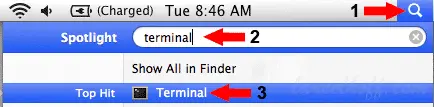
Step 2: Navigate to Your Desired Folder
Now that the Terminal is open, you'll need to navigate to the folder where you want to create the new text file. For example, if you want to create the text file on your Desktop, follow these steps:
In the Terminal window, type the following command and press Enter to change the directory to your Desktop.:
cd DesktopIf you want to create the file in another folder, just replace "Desktop" with the path to that folder.
Step 3: Create the Text File
Once you’re in the folder where you want the file, you can use the touch command to create a new text file. To do this:
In the Terminal window, type the following command and press Enter:
touch newfile.txtThis will create a new file named newfile.txt in the current directory.
Alternatively, you can replace newfile.txt with any other name or file extension (e.g., mytextfile.txt, document.txt, etc.).
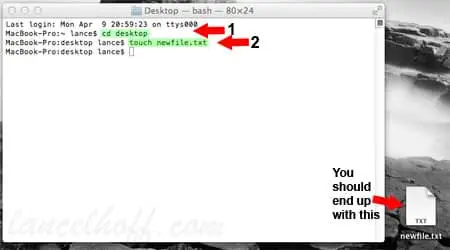
Step 4: Verify the File
After running the touch command, check the folder (like your Desktop) to confirm that the new file has been created. You should see the new text file in the directory you navigated to.
If the file is there, you've succeeded in creating a text file on a Mac! If not, make sure you’ve navigated to the correct folder and entered the touch command properly.
Additional Notes
- You can create new text files in any folder, not just the Desktop. Simply use the
cdcommand to navigate to any folder. - You can name the file whatever you want. For example, you could create
notes.txt,hello_world.txt, or any other name you prefer. - The
touchcommand is not just for text files – you can use it to create any type of file. For example, to create an HTML file, typetouch myfile.html.
Alternative Ways to Create a New Text File on Mac
If you'd prefer not to use Terminal, here are some alternative methods for creating a text file on a Mac OS:
- TextEdit: Open the TextEdit application, go to File > New, and then save the file as a plain text file by selecting Format > Make Plain Text.
- Sublime Text: Use Sublime Text or other third-party text editors. Simply open the editor, type your content, and save the file with a .txt extension.
- Quick Actions: You can also use a Mac automation tool like Automator to create custom workflows for text file creation.
Conclusion
Creating a new text file on Mac OS is simple once you learn how to use the Terminal. While it may seem different from how things work in Windows, this method is quick and effective for anyone comfortable with the command line. Whether you're creating a single text document or a batch of files, this approach will save you time.
Once you're familiar with these Terminal commands, you can apply them to a variety of tasks beyond Mac text file creation, making you more efficient in your work with macOS.