Find the MAC Address of a PC or Device on Your Network (LAN): Have you ever needed to find the MAC address of a computer or device connected to your local network? Whether you're assigning static IPs, setting up MAC filtering, or just troubleshooting connectivity, being able to locate this hardware identifier is essential.
In this guide, I show you several ways to find a device's MAC address using tools available in Windows, macOS, Linux, and even through your router. These methods assume that you already know the IP address of the device you're trying to identify and that it's located on the same local subnet.
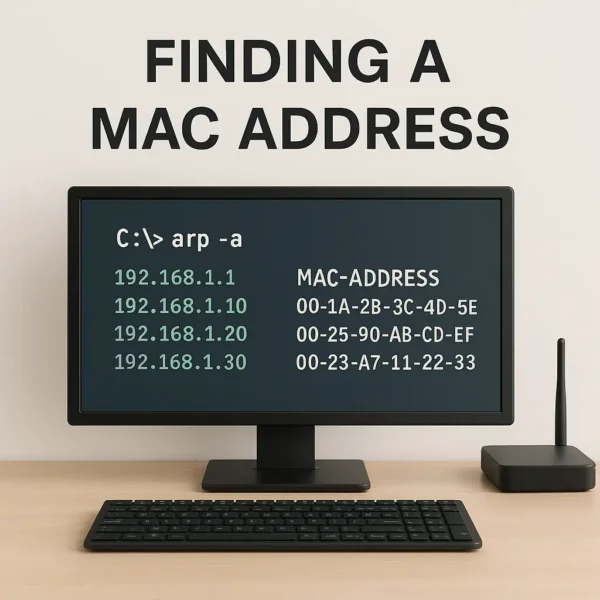
Note: These techniques rely on protocols like ARP or Neighbor Discovery, which only work for devices on the same local network segment (Layer 2). They will not work across routed networks or VLANs unless you're inspecting ARP/NDP tables from an upstream switch or router.
Why Find a Device's MAC Address?
There are many reasons to look up a MAC address on your network:
- Assign static IP addresses via DHCP reservation
- Apply MAC address filtering on a router or switch
- Identify unknown devices on your LAN
- Troubleshoot network conflicts or duplicate IPs
How to Find the MAC Address of a PC or Device on Your Network (LAN)
Here are instructions for Finding Mac Addresses of a PC from Windows, Linux and macOS:
Finding a MAC Address in Windows (Command Prompt)
- Open the Run dialog by pressing Windows + R, type
cmdorpowershell, and press Enter. - Ping the target device:
ping 192.168.1.100 - View the ARP cache to find the MAC:
arp -a - Look for the IP you just pinged. Its corresponding Physical Address is the MAC.
PowerShell Alternative:
Test-Connection 192.168.1.100 -Count 1
Get-NetNeighbor -IPAddress 192.168.1.100Finding a MAC Address in macOS (Terminal)
- Open the Terminal (Applications > Utilities > Terminal).
- Ping the device:
ping -c1 192.168.1.100 - View the ARP table:
arp -a | grep 192.168.1.100 - The MAC will appear next to the IP address.
Find your own MAC addresses:
networksetup -listallhardwareportsFinding a MAC Address in Linux
- Open a terminal.
- Ping the device:
ping -c1 192.168.1.100 - Check your ARP table:
ip neigh show | grep 192.168.1.100
or
arp -n
Advanced: You can use arp-scan or arping to discover devices on your network:
sudo arp-scan --localnet
sudo arping 192.168.1.100Using Your Router or Access Point to Find MAC Addresses
If the device is not responding to pings or is not on the same subnet, check your router's web interface:
- Login to your router (usually at
192.168.1.1or192.168.0.1). - Look under sections like "Connected Devices, " "DHCP Clients, " "LAN Status, " or "Device List."
- You'll often see a table showing device names, IP addresses, and MAC addresses.
On managed switches and enterprise routers, you can often view MAC-to-port mappings using CLI commands like:
show mac address-tableMAC Address Randomization & Privacy Notes
Modern operating systems like Windows 10/11, Android, iOS, and macOS often use MAC address randomization for privacy. This means:
- Devices may report different MACs to each Wi-Fi SSID.
- Randomized MACs may not match the device's true hardware MAC.
- Disable this setting if you need consistent MAC addresses for DHCP reservations or filtering.
IPv6 Devices? Use NDP Instead of ARP
If your network uses IPv6 instead of IPv4, ARP won't work. Instead, use Neighbor Discovery Protocol (NDP).
Windows (PowerShell):
Get-NetNeighbor -AddressFamily IPv6Linux:
ip -6 neighmacOS:
ndp -aFinal Thoughts on Finding MAC Address
Finding MAC addresses is often essential for managing networks, from DHCP reservations to access control and diagnostics. Whether you're using ARP on IPv4 or NDP with IPv6, these built-in tools make discovery fast and effective, as long as you're on the same local subnet. If you're managing a larger or segmented network, combining these methods with router or switch insights gives you complete visibility into your environment.