The following simple solution explains how to fix a bricked Linksys router. Tested on a Linksys WRT54G router. Typically a router can become bricked if a firmware update was unsuccessful. Many people think that their Linksys router is no longer any good because they cannot access the Linksys admin panel after a failed firmware update. However, in most cases, a bricked Linksys router is completely repairable and simply requires a new means of flashing to get it back up and running again.
Note: If you have attempted a flash update and it failed, this tutorial is for you. Before proceeding, disable any existing wireless connections.
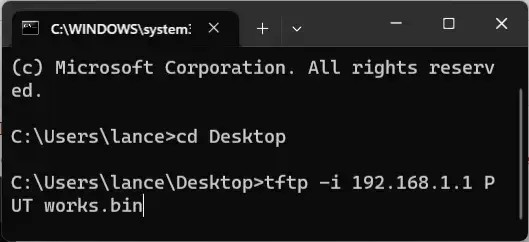
Fixing a Bricked Linksys Router
To fix a bricked Linksys router, we will be working via a wired port to communicate and repair the broken Linksys router. I have personally tested this tutorial on Linksys WRT54G and Linksys WRT600N routers. Untested routers may work as well.
- Download known working firmware for your Linksys router. Rename the bin file to works.bin and move it to your Desktop.
- Connect your PC to the broken Linksys router via an Ethernet cable.
- Navigate to Start->Control Panel->Network Connections
(or press the Windows+R keys, type ncpa.cpl and then click OK)
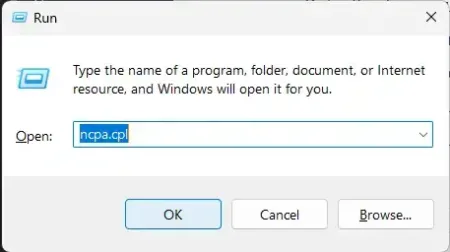
- Double click the Local Area Connection or Ethernet icon.
- Click Properties and double click Internet Protocol (TCP/IPv4) from the list.
- Click the option to Use the following IP address: set up as follows, then click OK
IP address: 192.168.1.10
Subnet mask: 255.255.255.0
Default gateway: 192.168.1.1You should end up with an IP, subnet and gateway address like this;
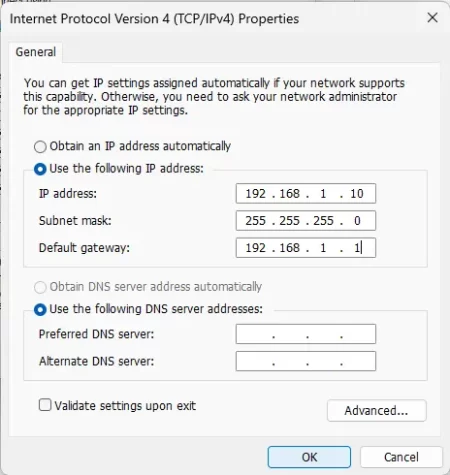
- Next, navigate to Start->Run and type cmd and click OK
(or press the Windows+R keys, type cmd and then click OK).
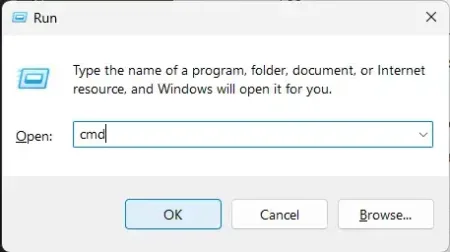
- Repeat step 7. You should now have two command windows open.
- From the first command window;
(1.) Type cd Desktop and then press enter.
(2.) Next, type or copy and paste the following, but DO NOT PRESS enter, yet:PING -t 192.168.1.1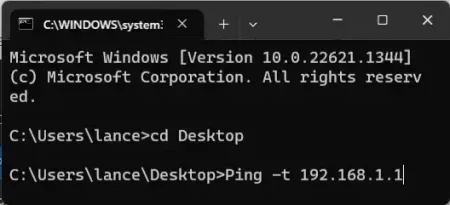
- From the second command window also;
(1.) Type cd Desktop and press enter.
(2.) Then, type or copy the following, but DO NOT PRESS enter, yet:tftp -i 192.168.1.1 PUT works.bin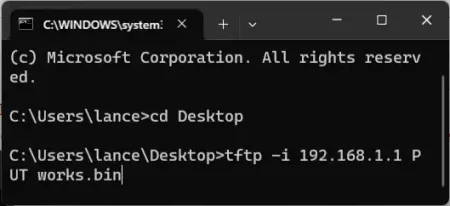
- Now we need to run each of those two commands in succession;
(1.) From the first PING command window, press enter.
(2.) Immediately following, from the second tftp command window, press enter - After the firmware has been uploaded;
(1.) Reset your Linksys router by pressing and holding the reset button.
(2.) Once the router has been reset, you should be able to proceed to successfully log back into the Linksys admin panel.
Congrats, your Linksys router is now unbricked!
IMPORTANT: The upload needs to occur within a five second window, so you may not be successful the first time! Sometimes it can take multiple tries of pressing enter in succession for each command, before you get the router to accept the upload.