The following tutorial covers the process of wirelessly bridging a connection between a Linksys WRT54G router (running DD-WRT software) and a Linksys WRT54G router. By following this tutorial, the WRT54G becomes a wireless client to the WRT600N base station. This allows a user to connect computers to the WRT54G router via the wired ports, while the wireless side of the router is dedicated to routing the connection to and from the WRT600N. This is a great way to retain usage of your WRT54G router after having upgraded to a WRT600N.
Purpose: To have wired client connections in a different room or even level that connect to your main router without wires joining the two routers and without having to purchase wireless cards for the clients.
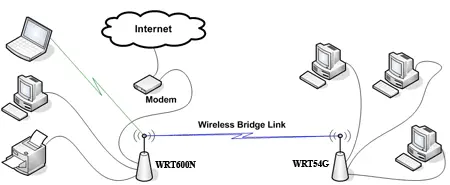
Wirelessly bridging a WRT54G and WRT600N:
Note: This process assumes that your not using "Wireless MAC Address Filtering" on your WRT600N base station and that the WRT600N is otherwise using the factory default settings and Linksys factory software.
- Install the correct ddwrt firmware to your WRT54G router
- Connect to your WRT54G by wire to a PC and log into the admin interface
- Navigate to Wireless->Basic Settings and do the following:
- Set Wireless Mode to Client Bridge
- Set Wireless Network Mode to Mixed
- Set Wireless Network Name (SSID) to the Host name of your WRT600N router
- Ensure that Network Configuration is set to Bridged
- Click the Apply Settings button
- Now navigate to Setup->Basic Setup and do the following:
- Set Router Name to the Host name of your WRT600N router
- Change the Router IP (local IP address) to 192.168.1.2.
- Ensure the subnet mask is 255.255.255.0
- Set the gateway to 192.168.1.1
- Check the Assign WAN Port To Switch box
- Click Save button and the router will reboot
- Log back into the admin interface using the new admin interface address 192.168.1.2
- Now navigate to Wireless->Wireless Security and do the following:
- Set all settings to be the same as the Wireless Security settings used on your WRT600N router
- Click the Apply Settings button
- Navigate to the Administration tab and click the Reboot Router button
You should now be able to connect to the internet and use any services provided by the WRT600N base station remotely from the WRT54G router. ;)