Fixing the getPlus + (R) Adobe Download Error: If you've run into the frustrating Adobe Installation Error while trying to install Adobe Reader or another Adobe product, you're definitely not alone. This issue commonly occurs due to a problem with Adobe's outdated download manager getPlus(R) which can become corrupted or fail due to system or network conflicts.
In this step by step tutorial, I'll show you exactly how to bypass the error and successfully install Adobe Reader manually, without the faulty getPlus(R) installer.
Typical Adobe Download Error Message
getPlus + (R): Error Installation is corrupt!
(16248.202.235-42072312.8007007E.FFFFFFFF.80080005)
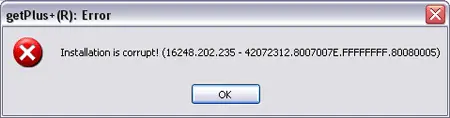
Why This Adobe Installation Error Happens
This issue typically arises when Adobe's browser-based installation manager (getPlus+(R)) fails due to outdated scripts, browser compatibility issues, or corrupted installation cache. Since Adobe has deprecated this tool, the best workaround is to manually download and install Adobe Reader directly.
How to Fix the getPlus + (R) Installation Error
- Close the Error Dialog
Click the X button on the getPlus(R) error message to close it. Do not retry the installation through the browser.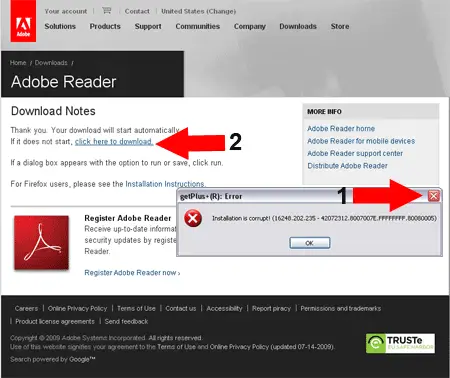
- Manually Download Adobe Reader
Visit the official Adobe Acrobat Reader download page. Uncheck any optional offers (like McAfee) and click the Download button.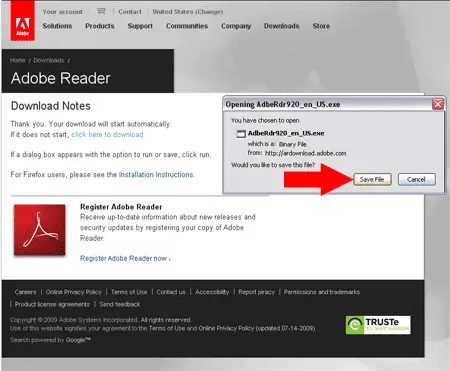
- Run the Installer
Once the file has downloaded, double-click the installer (usually namedAcroRdr*.exe) to begin the installation. Follow the on-screen instructions.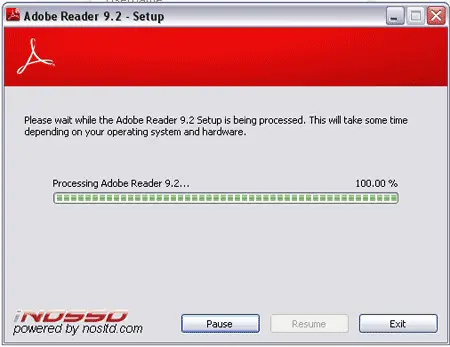
Alternative Download Method
If the main Adobe page still doesn't work, you can also find older and offline installers via trusted mirror sites like: FileHippo
Make sure to download only from reputable sources and always check for the latest version supported by your system.
Final Thoughts
The getPlus+(R) Adobe installation error is a common nuisance, but it doesn't mean you can't install Adobe Reader. By simply bypassing the web installer and opting for a manual download, you can resolve the issue quickly and ensure a clean installation.
This workaround not only fixes the problem but also gives you more control over your installation, with the added benefit of skipping unnecessary bundled software often pushed by automated installers.
Still having trouble? Try temporarily disabling your antivirus or installing in Safe Mode with Networking, then repeat the steps above. If that doesn't help, consider using an Adobe Reader alternative like Sumatra PDF Portable.