How to Install Raspberry Pi OS to USB Manually from Windows: Did you know it's possible to run Raspberry Pi OS directly from a USB flash drive on your desktop or laptop PC? If you're curious about experimenting with the Raspberry Pi operating system in a desktop environment (without an actual Raspberry Pi board), this tutorial is perfect for you.
In this simple solution, you'll learn how to create a bootable USB drive with Raspberry Pi desktop operating system (formerly Raspbian for PC) and boot it on any Windows computer using free tools. This method is ideal for testing Raspberry Pi OS, trying Linux on old PCs, or running a portable desktop OS without modifying your main hard drive.
What You Need to Install Raspberry Pi OS to USB
Before getting started, make sure you have the following tools and files:
- 7-Zip – A free tool to extract compressed files, including Win32 Disk Imager.
- Win32 Disk Imager – A free utility for writing ISO images to USB flash drives.
- Raspberry Pi Desktop ISO – The Debian-based operating system that runs on standard PCs.
- USB Flash Drive – Minimum 8 GB recommended for smooth performance.
Preparing Your Tools
Before creating the bootable USB, prepare the software:
- Use 7-Zip to extract the contents of
Win32DiskImager.zipto a new folder. - Navigate to the extracted folder and launch
Win32DiskImager.exe.
How to Install Raspberry Pi OS to USB
Follow these steps carefully to create a bootable Raspberry Pi USB:
- Insert your USB flash drive into your PC.
- Open Win32 Disk Imager and:
- Click the folder icon to select the Raspberry Pi Desktop ISO file.
- Under Device, select the correct USB drive letter (double-check to avoid overwriting the wrong drive).
- Click Write to begin creating the bootable USB.
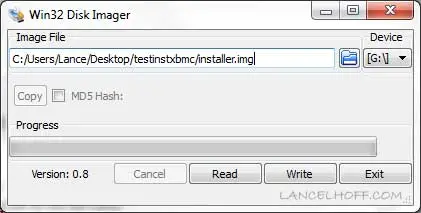
Booting Raspberry Pi OS from USB
After imaging, restart your PC and follow these steps:
- Enter your BIOS or Boot Menu (commonly
F2,DEL, orF12). - Change the boot order to prioritize your USB flash drive.
- Save changes and exit BIOS. Your PC should now boot into Raspberry Pi Desktop.
Tips for Using USB Raspberry Pi Desktop on a PC
- Performance may vary depending on your USB speed and hardware.
- Use a USB 3.0 drive if possible for faster boot and responsiveness.
- All data remains on the USB; your internal hard drive will not be modified.
Frequently Asked Questions
Can I run Raspberry Pi OS from USB on any Windows PC?
Yes, Raspberry Pi Desktop ISO can run on most standard PCs without modifying your hard drive. Performance depends on your USB speed and system hardware.
Do I need a Raspberry Pi board to use this method?
No, this method allows you to run Raspberry Pi OS entirely from a USB drive on your Windows PC.
Can I use a USB smaller than 8 GB?
While smaller USB drives may work, at least 8 GB is recommended for smooth performance and space for persistent data.
Will this erase my hard drive?
No, running Raspberry Pi OS from USB does not modify your internal hard drive. All data remains on the USB flash drive.
What if my PC doesn't boot from USB?
Check your BIOS/UEFI settings to ensure USB boot is enabled and prioritized. Some older PCs may require a different boot key.
Final Notes
If everything went well, you are now running Raspberry Pi Desktop OS directly from your USB flash drive. This is a safe and portable way to experiment with a USB Raspberry Pi OS, repurpose old PCs, or explore Linux without committing to installation.
Need help? Reach out via our contact page or explore other Linux USB boot tutorials on our site. Enjoy your Raspberry Pi USB boot experiment!