Easily Remove OEM Branding of Windows: The following process covers how to add, remove, edit, change and modify the factory OEM branding that is sometimes installed alongside Microsoft Windows from system manufacturers. OEM's typically include their logo and other system builder information in the System information applet when the install Windows.
The goal of this tutorial is to enable a user to customize the OEM "logo" and "manufacturer" information of the users Windows machine.
How to Remove OEM Branding on Windows
To change or remove Windows OEM system branding that is displayed in the system properties section:
- Click Start and from the search box, type regedit
- Navigate to the following path from within the registry:
HKEY_LOCAL_MACHINE \ SOFTWARE \ Microsoft \ Windows \ CurrentVersion \ OEMInformation
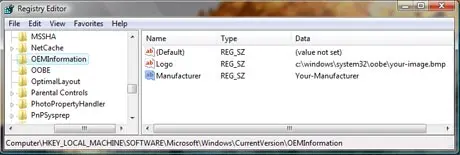
Remove OEM branding on Windows - OEMInformation Registry Note: If the OEMInformation folder is missing, you can download this oem.reg file, double click to add it to the registry, and then proceed with the previous Step 2.
- Now simply adjust the Logo and Manufacturer key values to suite your custom needs.
Note: The logo needs to be in .bmp format and should be 120x120. Larger images will be automatically resized.
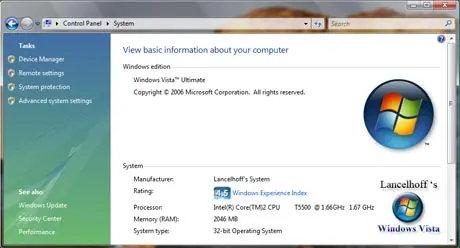
Once finished, you can check your system properties and you should see a custom Logo and manufacturer description based on Step 3.
Changing the Logo in the "performance information and tools" section
- Click Start and from the search box, type regedit
- Navigate to the following path from within the registry:
HKEY_LOCAL_MACHINE\SOFTWARE\Microsoft\Windows NT\CurrentVersion\Winsat\WindowsExperienceIndexOemInfo
OEM Note: If the WindowsExperienceIndexOemInfo folder is missing, Download this ntoem.reg file, double click it to add it to the registry and then proceed with Step 2.
- Now simply adjust the Logo key value to suite your custom needs.Logo Note: Again, the logo needs to be in .bmp format and should be 120x120. Larger images will be automatically resized. Once finished, you can check your performance information and tools section and you should see a custom Logo and manufacturer description based on Step 3.
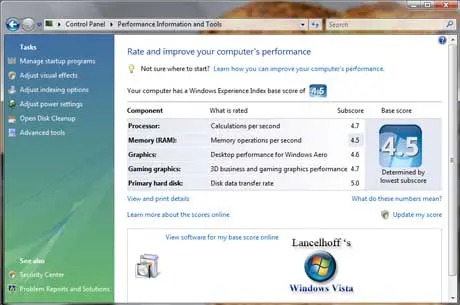
Performance information and tools (NEW OEM Logo)