Error Copying File or Folder: If you're encountering this issue while using Windows Explorer for FTP transfers, you're not alone. Many users report that file transfers (especially large ones) time out at the last second or fail to complete at all.
This is a known limitation of the built in FTP functionality in Windows Explorer. Unlike dedicated FTP clients, the Windows FTP implementation is quite basic and lacks the configuration flexibility needed to handle complex connections or large file transfers.
FTP Error Copying File or Folder in Windows Explorer
When attempting to copy or move files from an FTP server using Windows File Explorer, you may encounter the following error message:
Error Copying File or Folder:
An error occurred while copying the file. The operation timed out.
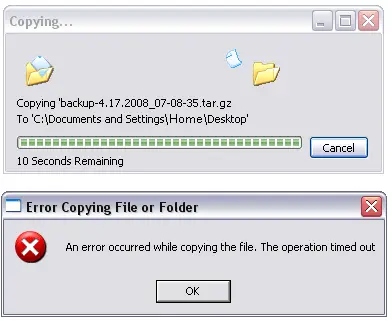
This error copying file or folder issue typically occurs with large file transfers or when a connection is disrupted during the final moments of a transfer.
Why Windows Explorer Fails for FTP Transfers
The FTP client built into Windows Explorer is minimal and lacks features such as:
- Configurable passive port ranges
- Advanced timeout and retry settings
- Robust error handling
- Secure FTP (SFTP/FTPS) support
This makes it unreliable for large or complex file transfers, especially over unstable networks or firewalled environments.
Fix: Use a Reliable Standalone FTP Client
To resolve this issue, the best solution is to stop using Windows Explorer for FTP and instead use a dedicated FTP client. If you're looking for a free and portable FTP client, I personally recommend i.Ftp.
i.Ftp is lightweight, fast, and can be run directly from a USB drive, making it perfect for on-the-go troubleshooting or tech work.
👉 Download and learn more about i.Ftp here.
Benefits of Using a Dedicated FTP Client Like i.Ftp:
- Passive/Active Mode control
- Resume support for interrupted downloads
- SFTP and FTPS compatibility
- Transfer logs and queue management
- Portable – runs from a USB stick with no install needed
Quick Summary
| Method | Windows Explorer | i.Ftp (Portable Client) |
|---|---|---|
| Stability with large files | ❌ Often fails | ✅ Reliable |
| Passive mode control | ❌ Not adjustable | ✅ Fully configurable |
| Secure transfer (SFTP/FTPS) | ❌ Unsupported | ✅ Supported |
| Portability | ❌ Requires OS support | ✅ USB-friendly |
| Free to use | ✅ | ✅ |
Frequently Asked Questions (FAQ)
Why does Windows FTP time out when copying large files?
Windows Explorer's built in FTP client has limited timeout handling and lacks configurable passive port settings. Large files often trigger connection timeouts due to inactivity or poor error recovery.
Can I increase FTP timeout settings in Windows Explorer?
Not easily. Windows does not provide built-in timeout adjustment for FTP operations via Explorer. You would need to use a third-party FTP client for advanced settings.
Is i.Ftp really free and portable?
Yes, i.Ftp is completely free and can be run from a USB stick without installation. It supports FTP, SFTP, and has minimal system requirements.
Are there other FTP clients besides i.Ftp?
Yes, alternatives include FileZilla, WinSCP, and Cyberduck. However, i.Ftp is favored for being ultra-lightweight and portable, making it ideal for quick use on multiple systems.
Can I resume failed FTP downloads using i.Ftp?
Yes, i.Ftp supports resume functionality, which allows you to pick up where a file transfer left off, perfect for large or interrupted transfers. Don't waste time with failed transfers and ftp timeout errors. Switch to a reliable, dedicated FTP client like i.Ftp and make your file transfers smooth and error free.