Enabling God Mode on Windows: Want to access all of Windows' advanced settings in one convenient location? The hidden Master Control Panel in Windows 10, 11, 8, and 7 allows you to do just that. This feature provides quick access to hundreds of system settings that are normally buried deep inside menus. If you find the standard Windows Control Panel limiting or cumbersome, this tool offers a complete solution in one unified interface.
History of the Master Control Panel (God Mode)
Starting with Windows Vista, advanced features could be accessed through a classic view. With Windows 7, Microsoft introduced a hidden shortcut known God Mode or the Master Control Panel. It provides a comprehensive list of all available system settings, conveniently accessible from a single page.
This hidden control panel works on Windows 7, 8, 10, and 11, giving users quick access to advanced options without navigating through multiple menus.
How to Enable the Master Control Panel in Windows 10 or 11
- Create a new folder on your desktop.
- Rename the folder exactly as follows:
GodMode.{ED7BA470-8E54-465E-825C-99712043E01C}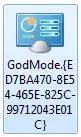
Once renamed, the folder transforms into a Control Panel-style icon.
- Click the new icon to open the advanced settings panel and access all configuration options from one place.
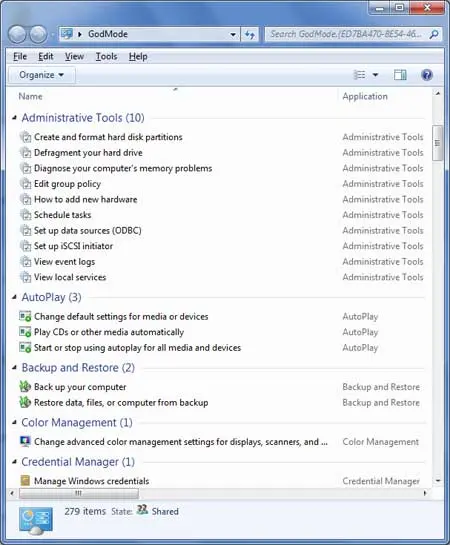
What You Can Do in the Master Control Panel
The Master Control Panel provides access to hundreds of advanced Windows settings, including:
- Administrative Tools: Task Scheduler, Event Viewer, Services, and more.
- Device and Hardware Settings: Manage printers, USB devices, and audio settings.
- Network and Sharing: Configure adapters, Wi-Fi, and firewall settings.
- User Account Management: Create, delete, or modify user accounts and permissions.
- System and Security: Backup and restore, power options, and Windows update controls.
Benefits of Using the Advanced Control Panel
- Access all advanced Windows settings from a single location.
- Quickly change system configurations without navigating multiple menus.
- Ideal for power users who want full control over Windows options.
- Compatible with Windows 7, 8, 10, and 11.
- Helps save time by consolidating settings that are normally spread across multiple windows.
Tips and Precautions
- Be cautious when modifying settings you don't fully understand. Changes in certain areas, such as system services or administrative tools, can affect system stability.
- Keep the folder in a location that is easily accessible, like the desktop, for quick access.
- Use this panel as a complement to the regular Control Panel, not as a replacement for Windows security practices.
- Although it works on most versions of Windows, some settings may vary slightly between versions.
Conclusion
The God Mode hidden Master Control Panel simplifies system management and provides an organized, one-page view of advanced Windows features. Whether you are a power user or just want to explore Windows settings more efficiently, enabling this panel is a practical and powerful way to enhance your workflow.