Cant Reset PC. Unable to perform a factory reset of Windows PC because it thinks it is running Windows to Go? When this happens, you will not be able to reset your computer the same way you would a typical installation.
If you're unable to perform a factory reset on your Windows PC because it claims to be running Windows To Go, you're not alone. This issue can occur even on systems that aren't actually configured to run Windows To Go. When this happens, you're unable to reset your computer the usual way. In this guide, we'll explain what Windows To Go is, why this issue occurs, and how to fix it by modifying a registry setting.
What is Windows To Go?
Windows To Go is a feature introduced in Windows 8 Enterprise and supported in some versions of Windows 10. It allows you to run a full version of Windows directly from a USB drive or other external storage device. This portable operating system is ideal for users who need a consistent environment across multiple PCs or want to carry their work environment with them.
However, this feature was deprecated starting with Windows 10, version 1903, and it's no longer actively supported by Microsoft.
Why Does My PC Think It's Running Windows To Go?
Even if your PC isn't configured to run Windows To Go, it may mistakenly identify itself as such. This confusion often arises due to:
- An external USB drive with Windows installed being connected during an update or restart.
- Corrupted or incomplete updates altering system settings.
- Registry misconfigurations caused by third-party tools or unexpected shutdowns.
When the system incorrectly identifies itself as running Windows To Go, it disables the option to perform a factory reset through the usual recovery process. Fortunately, there's a simple fix using the Windows Registry Editor.
Warning:
Editing the Windows Registry can cause serious issues if done incorrectly. Follow the steps carefully and proceed at your own risk. Creating a backup of your registry before making any changes is strongly recommended.
Fix: Remove the "Portable Operating System" Registry Value
To resolve the "This PC can't be reset because it is running Windows To Go" error, you need to remove the PortableOperatingSystem registry value. This will reset the system's identification and allow you to proceed with a factory reset. Follow these steps:
Steps to Fix the Issue
Fixing this PC can't be reset because it is running Windows to Go.
- Press Windows + R to open the Run dialog box.
- Type
regeditand press Enter. Click Yes if prompted by User Account Control (UAC). - In the Registry Editor, navigate to the following location:
HKEY_LOCAL_MACHINE\SYSTEM\CurrentControlSet\Control - Look for a value named
PortableOperatingSystemin the right-hand pane. - Right-click on
PortableOperatingSystemand select Delete.
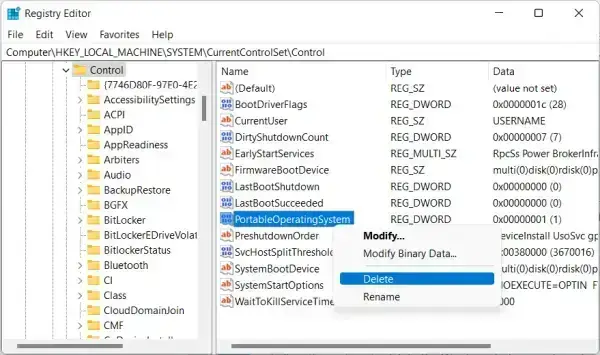
- Close the Registry Editor and restart your computer.
- Once restarted, attempt the factory reset again:
Settings > System > Recovery > Reset PC
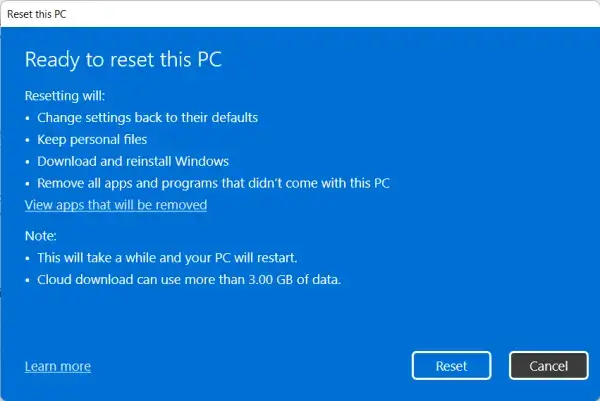
Additional Troubleshooting Tips
If the issue persists after removing the registry key, try these additional steps:
- Check for External Drives: Ensure no external drives or devices with operating systems are connected during the reset process.
- Run System File Checker: Open Command Prompt as Administrator and run
sfc /scannowto repair corrupted system files. - Perform a Clean Install: If all else fails, use a bootable USB drive with the Windows installation media to perform a clean installation of Windows.
Frequently Asked Questions
Why does my PC think it's running Windows To Go?
This happens when a registry value incorrectly flags your system as a portable workspace. It can be caused by updates, USB drives with OS installations, system crashes, or registry corruption.
How do I fix the “This PC can’t be reset because it is running Windows To Go” error?
Delete the PortableOperatingSystem registry value located at HKEY_LOCAL_MACHINE\SYSTEM\CurrentControlSet\Control. Restart your PC and try again.
Is it safe to edit the Windows Registry?
Yes, if done correctly. However, incorrect edits can cause system problems. Always back up the registry first.
What if deleting the registry value doesn’t fix the issue?
Remove all external drives, run an SFC scan, or perform a clean installation of Windows using bootable USB media.
Will this fix work on all versions of Windows?
It works for Windows 8 and Windows 10 systems where the PortableOperatingSystem value exists. Newer versions of Windows no longer support Windows To Go.
Can I reinstall Windows without fixing this error?
Yes. You can perform a clean install using installation media, but this will erase all data on your system drive.
How can I prevent this issue from returning?
Do not leave external bootable drives connected during Windows updates or reboots. Disconnect USB OS devices before updating.
Final Thoughts on this PC Can't Be Reset Error
Encountering the "This PC can't be reset because it is running Windows To Go" error can be frustrating, especially when your system isn't actually running Windows To Go. Thankfully, the solution is straightforward: deleting the PortableOperatingSystem registry value usually resolves the issue. Just remember to proceed with caution when editing the registry.
If this guide helped you, let me know. For more complex issues, consider seeking assistance from a qualified technician or starting a post in the official Microsoft support forums.